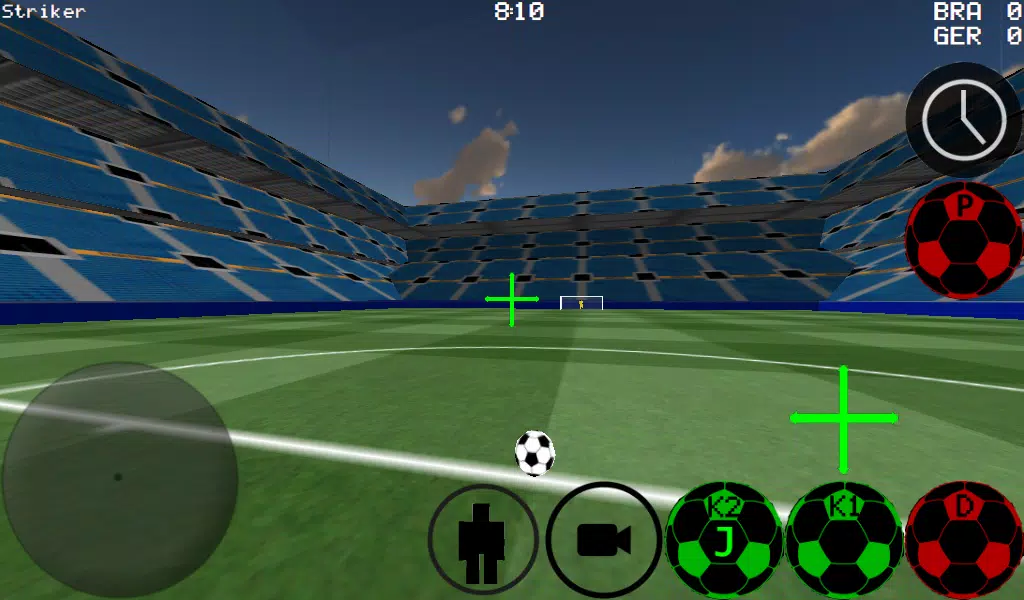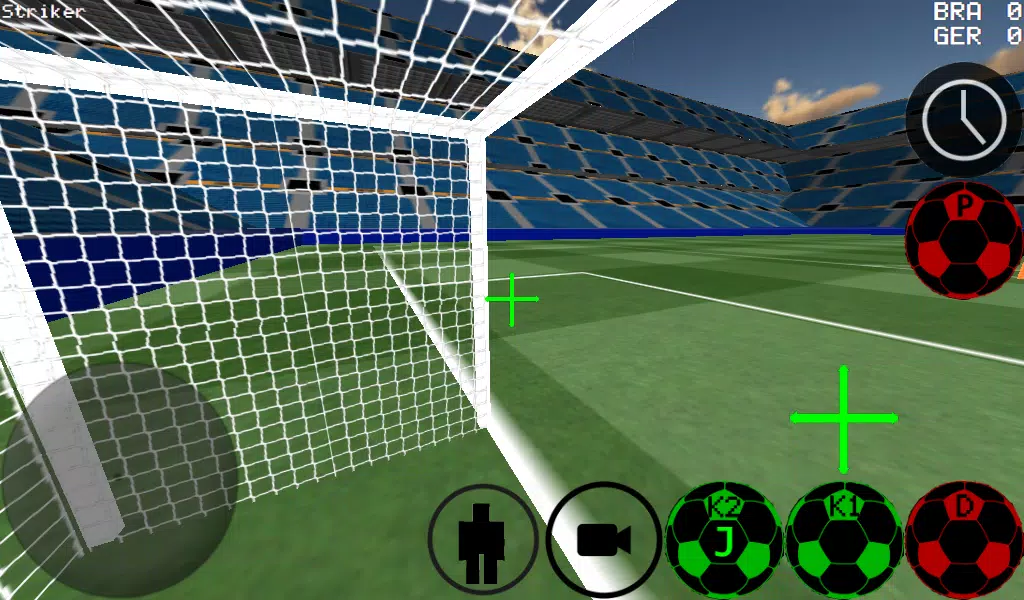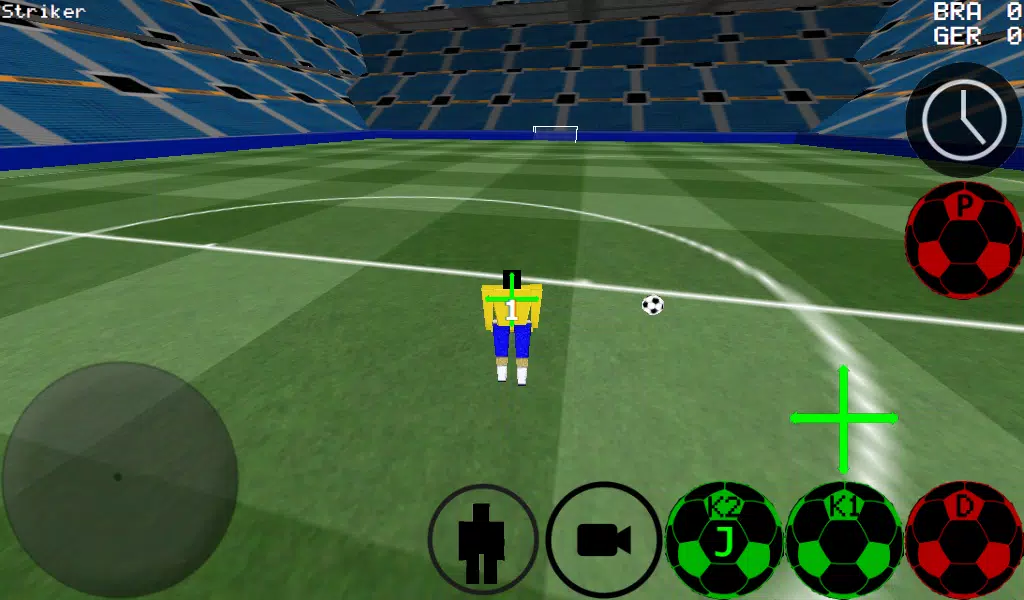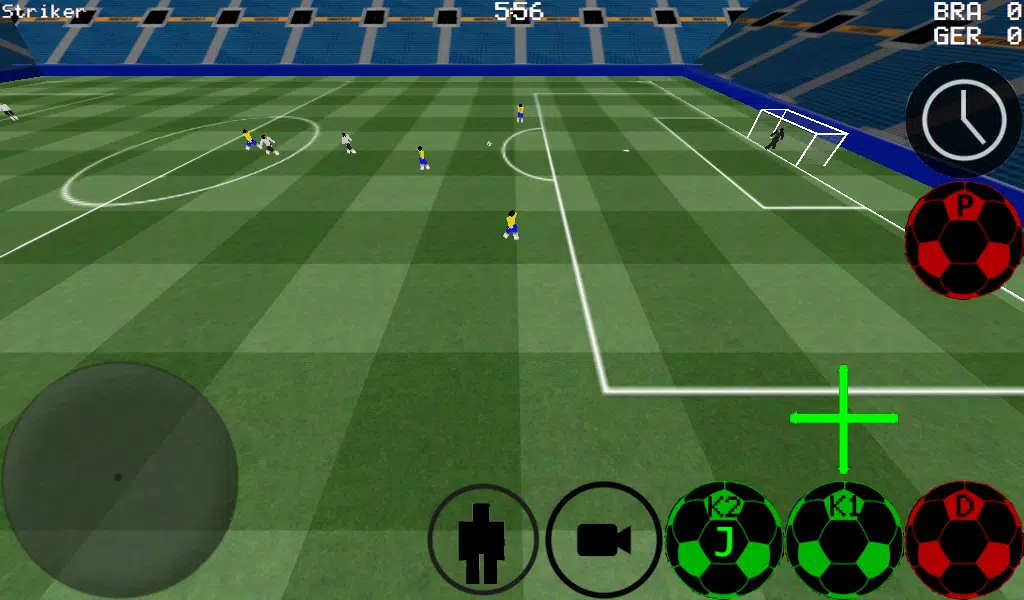
| App Name | 3D Soccer |
| Developer | Ti Software |
| Category | Sports |
| Size | 7.9 MB |
| Latest Version | 1.66.2 |
| Available on |
Dive into the exhilarating world of soccer with our First Person Soccer Game, which offers an immersive first-person perspective, while also providing options for third-person, top, and stadium views. Experience the thrill of the game with advanced ball control, allowing for precise dribbling and powerful kicks. Whether you prefer a casual 4 vs 4 match or a more intense 11 vs 11 showdown, our game caters to all play styles.
Step onto the pitch and take control of any player, from agile wingers to towering defenders, or even take on the crucial role of the goalkeeper. Our game offers a variety of training modes, including free kick practice, corner kick practice, and against-the-wall drills, ensuring you hone your skills to perfection. Unleash your creativity with freestyle moves and master the art of ball spin to outmaneuver your opponents.
Enhance your gameplay with features like auto and manual dribble options, and take advantage of time slowdown to make those crucial shots count. Engage in multiplayer action, supporting both LAN and internet play up to 5 vs 5, making every match a thrilling experience.
Our game includes two distinct stadiums for varied gameplay environments and supports experimental Xbox 360 controller use via USB. Here’s how you can navigate the game with an Xbox 360 controller:
- A Button: Dribble
- X Button: Medium Kick (in Camera Direction)
- Y Button or Right Button: High Power Kick (in Camera Direction)
- B Button: Pass (AI Pass to player)
- Start Button: Change Camera
- Left Button: Slow Time
- Up Pad: Change Player
- Back Button: Return to Menu
- Right Hat: Camera Control
- Left Hat: Player Movement
To set up a LAN/WAN server, follow these steps:
- Turn on Wi-Fi and ensure it connects to a Router/Modem.
- Click on LAN GAME.
- Click on START SERVER.
- Click Connect once or twice. You're now connected to the server as a player and also as the server.
For the second player to connect to the server:
- Turn on Wi-Fi and ensure it connects to the same Router/Modem as the server.
- Click on LAN GAME.
- Click on CONNECT a few times until you're connected to the game.
To create an internet server:
- Port forward port 2500 on your Modem/Router to the IP of your phone or tablet.
- Click on LAN GAME.
- Click on START SERVER.
- Click Connect once or twice. You're now connected to the server as a player and also as the server.
To connect to an internet server:
- Click LAN CONNECT.
- Click IP / TI SERVER.
- Enter the IP of the server (e.g., 201.21.23.21) and click connect once or twice until you're in.
-
 Azure Latch Codes (March 2025)
Azure Latch Codes (March 2025)
-
 Roblox: SpongeBob Tower Defense Codes (January 2025)
Roblox: SpongeBob Tower Defense Codes (January 2025)
-
 Black Ops 6 Zombies: How To Configure The Summoning Circle Rings on Citadelle Des Morts
Black Ops 6 Zombies: How To Configure The Summoning Circle Rings on Citadelle Des Morts
-
 Persona 5: Phantom X Playtest Leaks on SteamDB
Persona 5: Phantom X Playtest Leaks on SteamDB
-
 2025 Gacha Games: Full Release List
2025 Gacha Games: Full Release List
-
 Honkai: Star Rail Leak Reveals Tribbie\'s Signature Light Cone
Honkai: Star Rail Leak Reveals Tribbie\'s Signature Light Cone