"How to Play Sega CD Games on Steam Deck"

Quick Links
The Sega CD, also known as the Mega CD, was an innovative accessory for the Sega Megadrive/Genesis that transformed the console into a more advanced gaming machine. Although it didn't achieve widespread success, it offered a glimpse into the future of CD-based gaming with its full-motion video (FMV) sequences and enhanced audio quality. The Sega CD not only provided enhanced ports of popular Megadrive/Genesis games like Batman Returns but also introduced titles like Lunar: Silver Star Story and Snatcher, which utilized voice acting and FMV cutscenes. With EmuDeck on the Steam Deck, you can now relive the nostalgia of the '90s and enjoy your favorite Sega CD games. This comprehensive guide will walk you through the process.
Updated January 9, 2025 by Michael Llewellyn: Playing Sega CD games on the Steam Deck is an excellent way to experience your collection. However, like any emulator, you might encounter issues. This guide has been updated to include Decky Loader and Power Tools, as recommended by the EmuDeck developers. It also includes a fix to restore your Decky Loader program after a Steam Deck update.
Developer Mode And Recommendations Before Installation
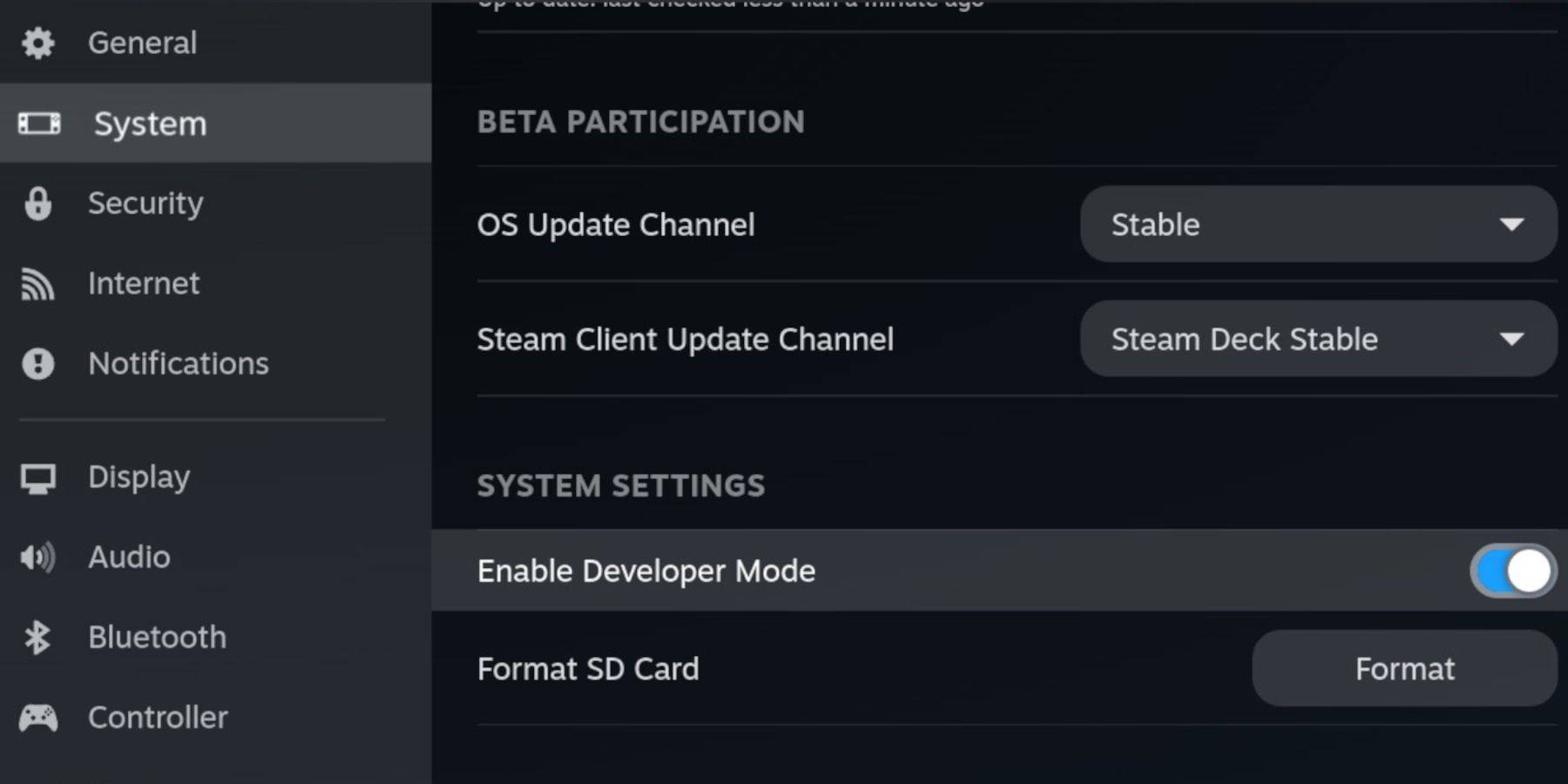 Before installing EmuDeck on your Steam Deck, it's crucial to enable Developer Mode and CEF Remote Debugging to ensure compatibility with EmuDeck’s updates.
Before installing EmuDeck on your Steam Deck, it's crucial to enable Developer Mode and CEF Remote Debugging to ensure compatibility with EmuDeck’s updates.
Developer Mode
- Power on your Steam Deck.
- Press the Steam button to access the Steam Menu.
- Navigate to the System menu and enable Developer Mode.
- Open the Developer menu.
- Enable CEF Remote Debugging.
- Press the Steam Button, and select the Power menu.
- Switch to Desktop Mode.
Recommended And Required Items
- A high-speed A2 micro SD card for installing EmuDeck and your games.
- Format the SD card directly on the Steam Deck.
- Legally owned Sega CD ROMS and BIOS files for your games.
- A keyboard and mouse can simplify the installation and file transfer process.
Format Your SD Card
- Insert the micro SD Card.
- Access your Steam menu, and select Storage.
- Choose to Format SD Card.
Download EmuDeck For The Steam Deck
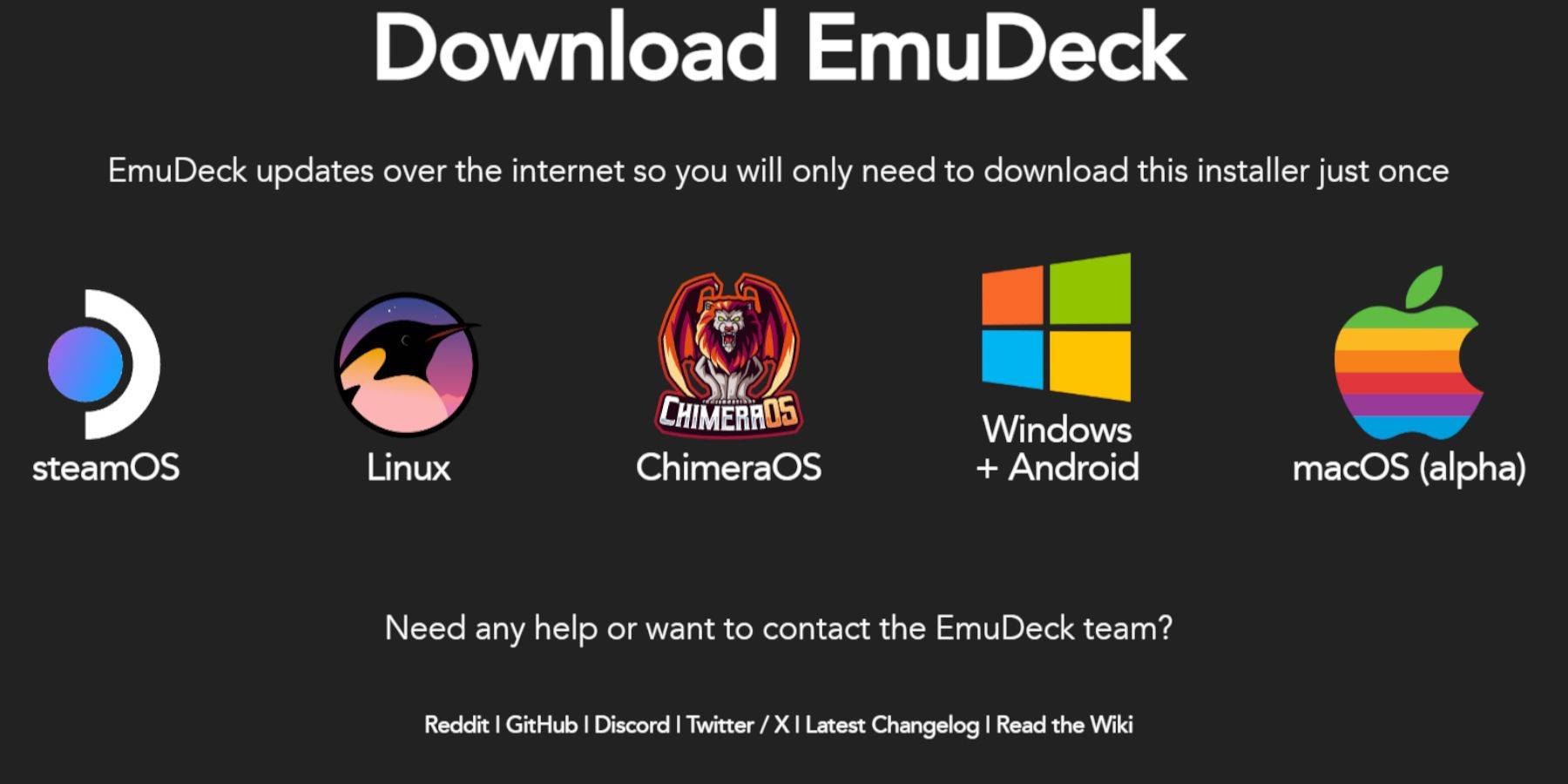 - Press the Steam button.
- Press the Steam button.
- Select Power and switch to Desktop Mode.
- Download a browser from the Discovery Store, open it, and download EmuDeck.
- Choose the download option and select the Steam OS version.
- Run the installer and select Custom.
- Click on the SD card image.
- Then select the Steam Deck.
- Choose RetroArch, MelonDS, Steam ROM Manager, and Emulation Station. Alternatively, install all emulators for future use.
- Skip the next few screens and select Finalize to initiate the installation.
Transfer Your Sega CD Files To The Correct Folder
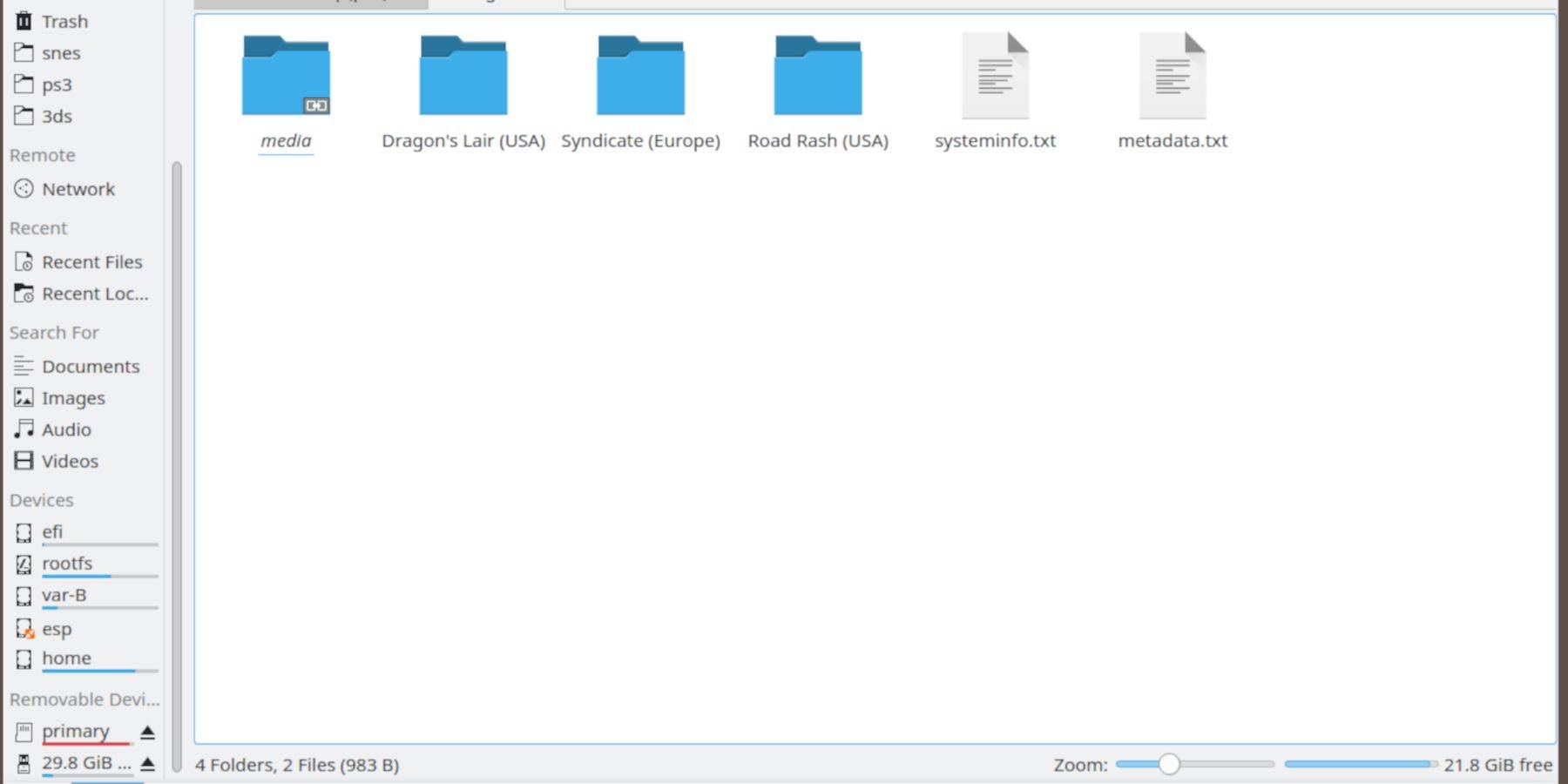 Now, it's time to transfer your ROMs and BIOS files into the appropriate folders on your Steam Deck.
Now, it's time to transfer your ROMs and BIOS files into the appropriate folders on your Steam Deck.
Transfer BIOS Files
- Open your Dolphin File Browser in Desktop Mode.
- Select the SD card labeled as Primary.
- Open the Emulation folder.
- Select BIOS and transfer your BIOS files there.
Transfer Your Sega CD ROMS
- Open Primary.
- Then open Emulation.
- Click on ROMS.
- Open the folder named segaCD or megaCD - both are acceptable.
- Transfer your ROMS into that folder.
Add Your ROMS With Steam ROM Manager
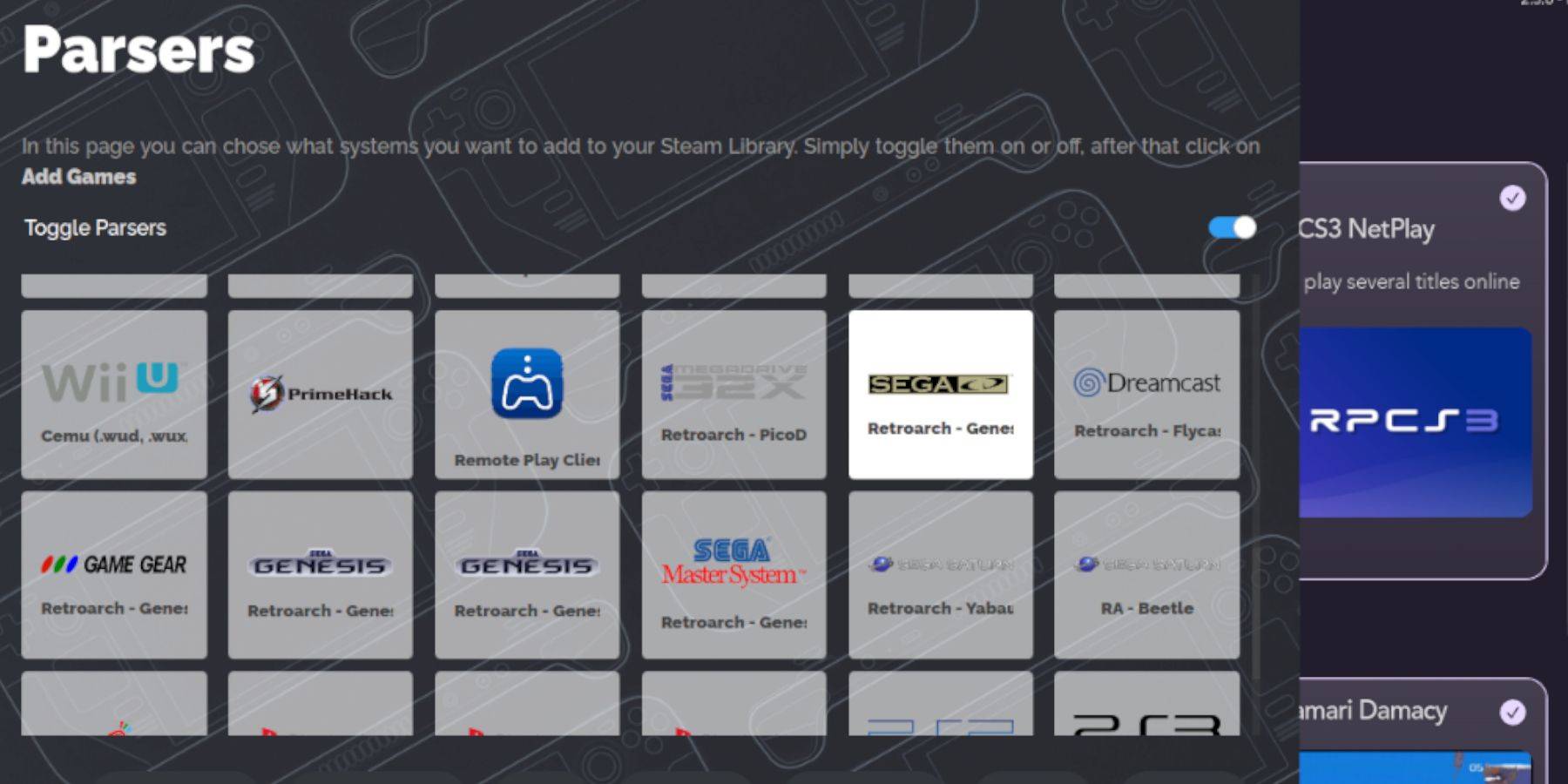 Now, let's get your Sega CD ROMS working from the Steam Deck's Gaming Mode by adding them to the Library, making them function like your official games.
Now, let's get your Sega CD ROMS working from the Steam Deck's Gaming Mode by adding them to the Library, making them function like your official games.
- Open EmuDeck.
- Now open Steam ROM Manager from the left panel and click yes.
- Click on Next.
- Click on the two Nintendo DS windows.
- Click on Add Games and then click on Parse.
- The Steam ROM Manager will prepare your games and their covers.
Fix Missing Covers
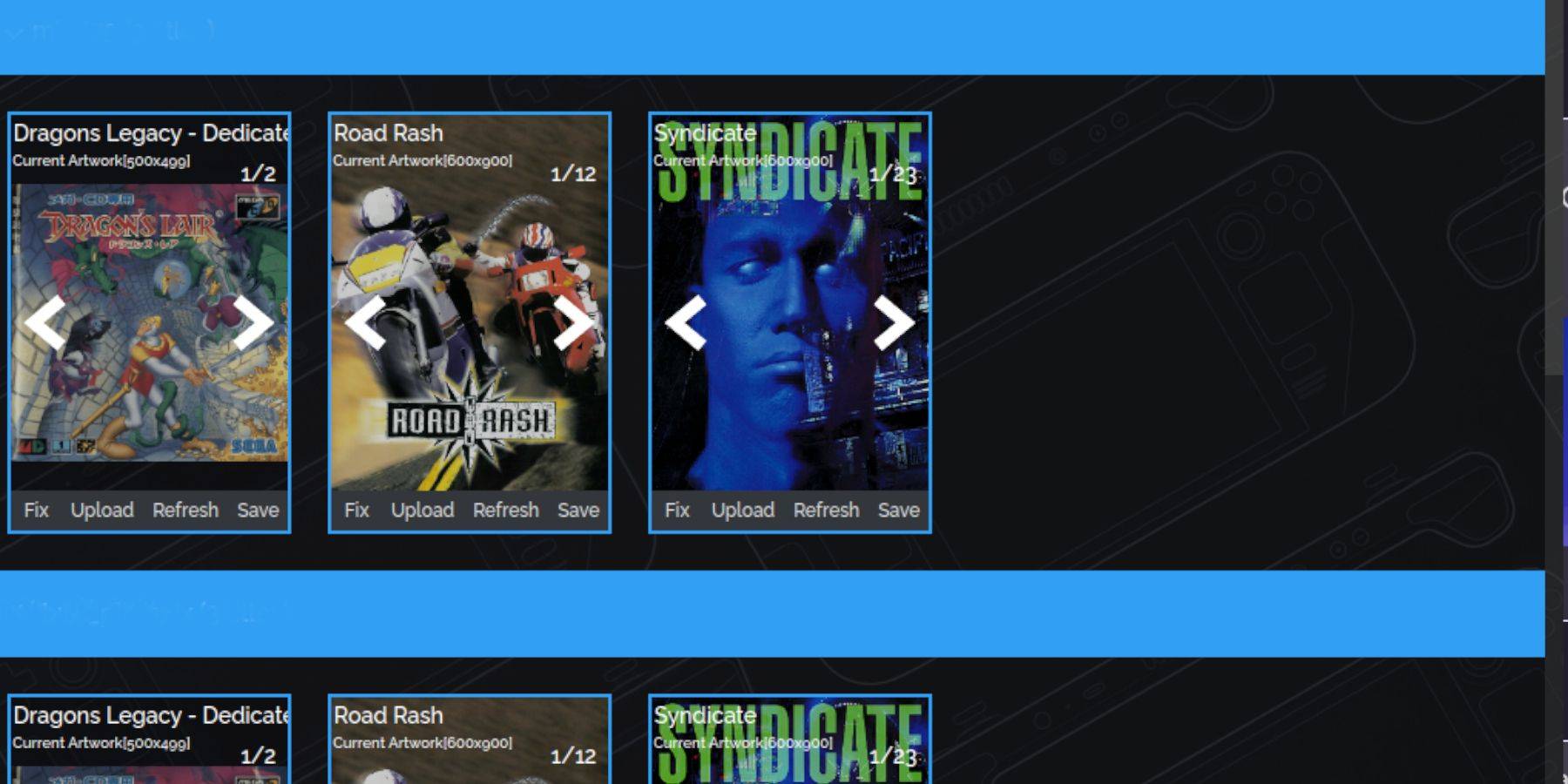 The Steam ROM Manager typically identifies and adds all your covers to the Steam Deck's Gaming Mode and library. However, some obscure or imported titles might not appear. To address any missing covers, follow these steps:
The Steam ROM Manager typically identifies and adds all your covers to the Steam Deck's Gaming Mode and library. However, some obscure or imported titles might not appear. To address any missing covers, follow these steps:
- If you have missing covers, select Fix.
- Type the game's title in the Fix Artwork and Title search bar.
- Select one of the game covers on the sidebar and scroll until you find a suitable cover.
- Click the cover so it is highlighted in white.
- Then click Save and close in the top right of the Steam Rom Manager.
Add Your Downloaded Covers
You may need to add your covers if the SRM can’t find them. Use a Google image search to locate your game’s cover and follow the steps below.
- Click Upload.
- Locate and add your image.
- Then select Save and Close.
- Close SRM and switch back to Gaming Mode.
Play Your Sega CD Games On The Steam Deck
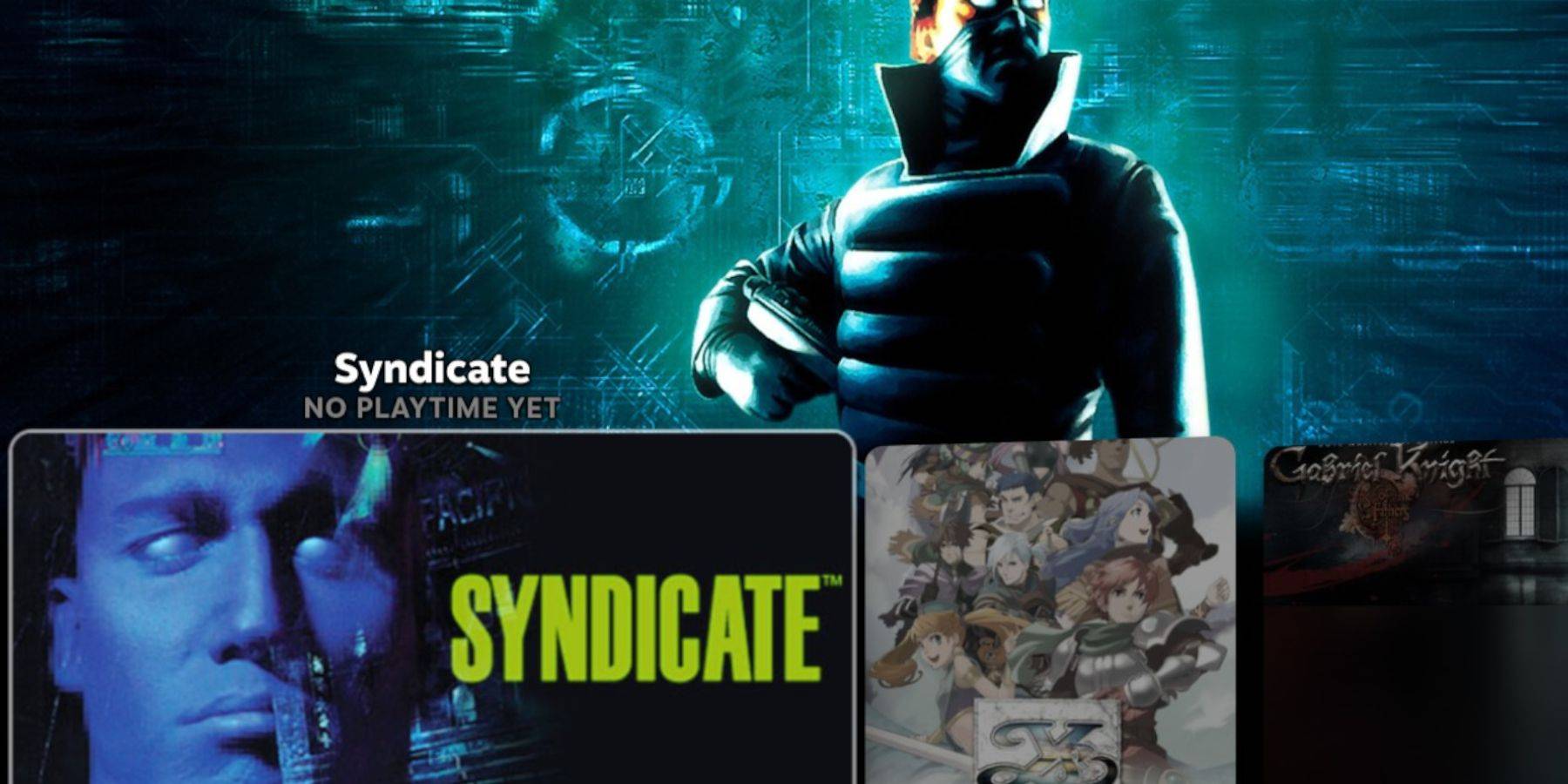 Your Sega CD games are now ready to be played from the Steam Deck's Gaming Mode.
Your Sega CD games are now ready to be played from the Steam Deck's Gaming Mode.
- Press the Steam button.
- Select the Library.
- Move to the Collections tab.
- Open the Sega CD folder and play your games from there.
Emulation Station
If you followed the steps above, you should have installed Emulation Station. It's an excellent way to organize your games and play them with a different library setup.
- Press the Steam button.
- Select Library.
- Open the Non-Steam tab.
- Locate Emulation Station and select Play.
Emulation Station is the best way to play games that require multiple CDs as they are clearly labeled.
- Navigate to the Sega CD section.
- Select the Menu button.
- Select Scraper.
- In Scrape From, opt for TheGamesDB.
- Then in Scrape These Systems, select Sega CD.
- Click Start.
The Emulation Station program will locate and find your copied games, metadata, and cover art for display within its menu.
Install Decky Loader For The Steam Deck
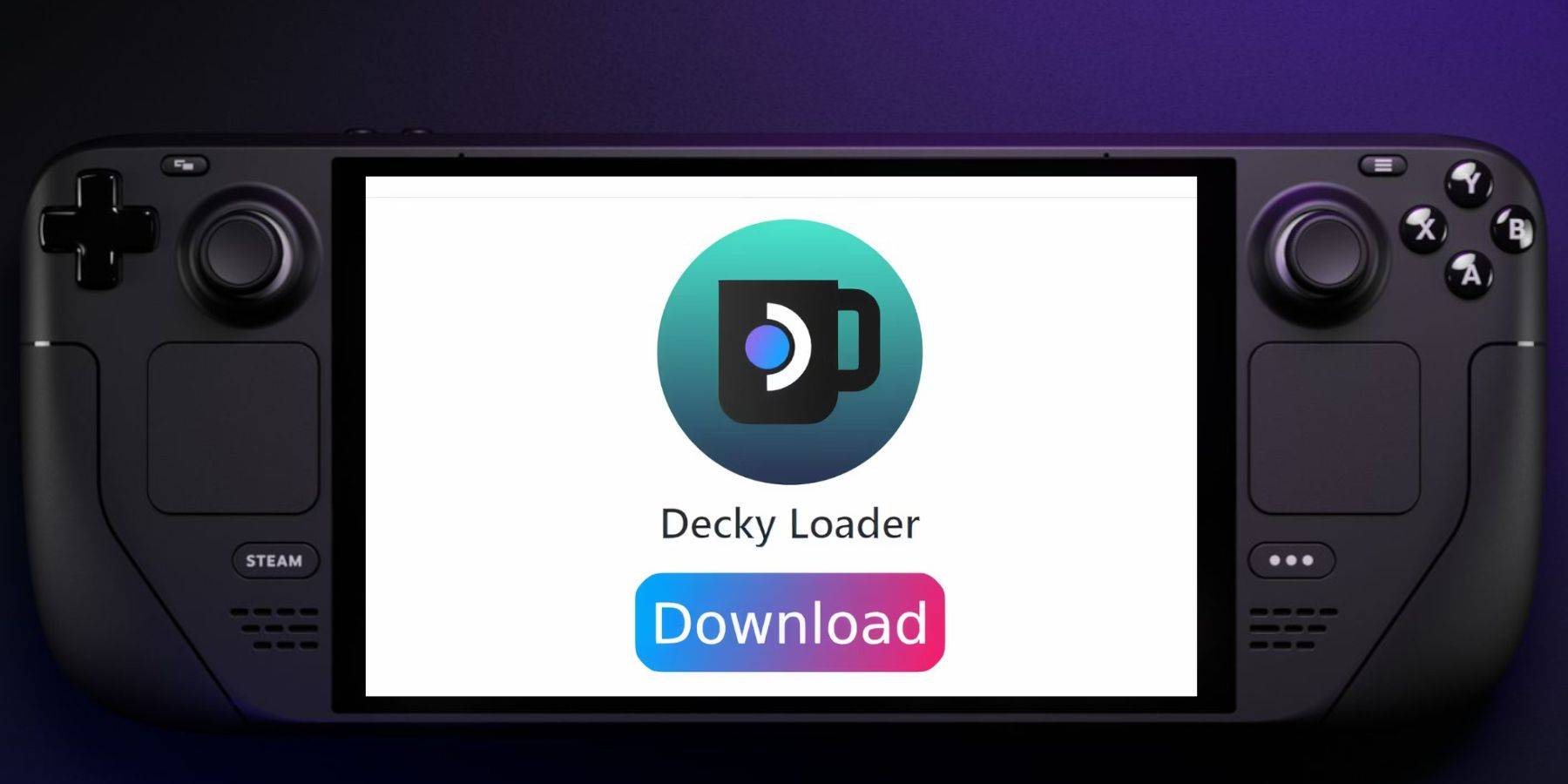 To run Power Tools, tweak the SMTs, and get the performance of a retro console like the Sega CD, the EmuDeck developers also recommend installing the Decky Loader app. Follow these steps to do so:
To run Power Tools, tweak the SMTs, and get the performance of a retro console like the Sega CD, the EmuDeck developers also recommend installing the Decky Loader app. Follow these steps to do so:
- Connect a keyboard and mouse if you want to simplify navigation.
- If you're in Gaming Mode, press the Steam button, select Power, and switch to Desktop Mode.
- Download a browser from the Discovery Store and launch it in Desktop Mode.
- In your preferred browser, navigate to the GitHub Decky Loader page.
- To begin the download, find the big Download icon and click on it.
- Double-click the launcher after the download is complete, then choose Recommended Install.
- With the installation complete, restart the Steam Deck in Gaming Mode.
Install Power Tools
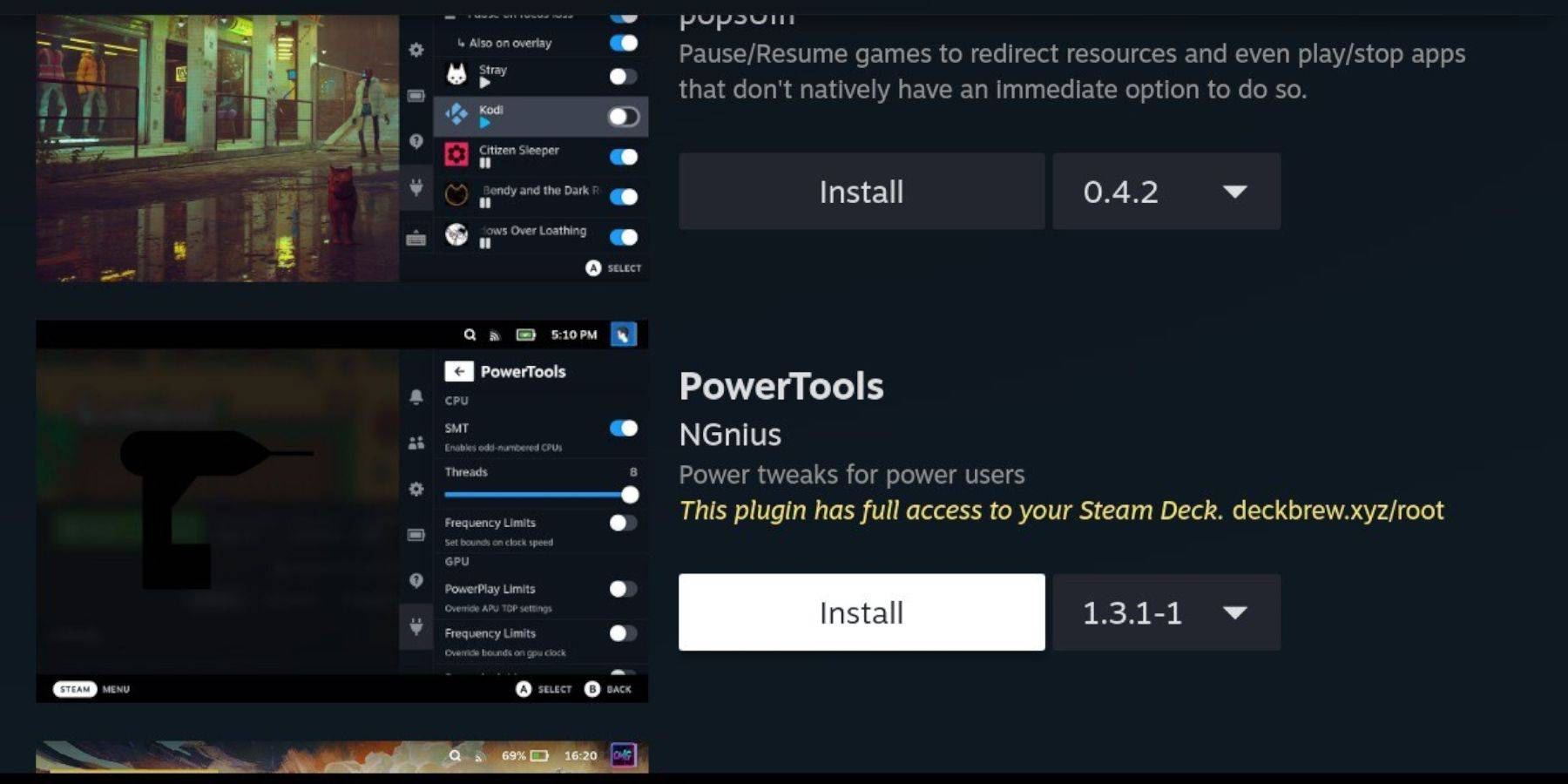 After installing the DeckyLoader app, use the Decky Loader program to install PowerTools. Follow the steps outlined below to complete the installation:
After installing the DeckyLoader app, use the Decky Loader program to install PowerTools. Follow the steps outlined below to complete the installation:
- Press the Quick Access Menu (QAM) button under the right trackpad and press it to enter Gaming Mode.
- Open the new plugin icon at the bottom of the QAM.
- Select the store icon at the top of the Decky Loader menu.
- In the Decky Store, find the Power Tools plugin and install it.
Optimal Emulation Settings For Power Tools
- Press the Steam button, open the Library, navigate to your Sega CD tab under Collections, and launch a Sega CD game.
- Press the QAM button, select Decky Loader, and then choose the Power Tools menu.
- Turn off SMTs.
- Adjust Threads to 4.
- First, press the QAM button, then open the Performance menu by selecting the small battery icon.
- Enable Advance View.
- Then switch the Manual GPU Clock Control On.
- Increase GPU Clock Frequency to 1200.
- Next, choose Per Game Profile to save these settings for individual games.
Fixing Decky Loader After A Steam Deck Update
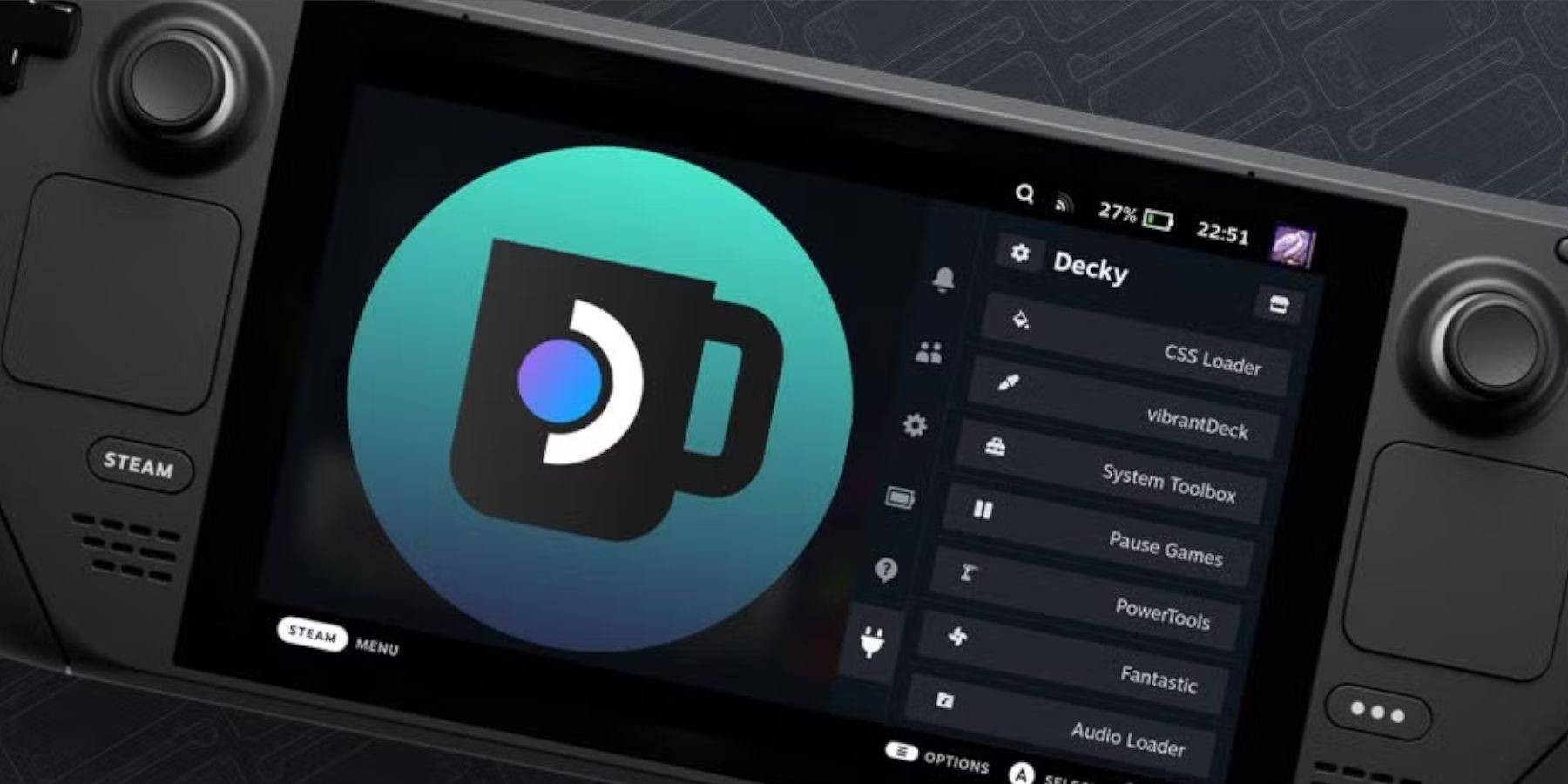 A major Steam Deck update might delete the Decky Loader application from your QAM. To restore it, follow these steps:
A major Steam Deck update might delete the Decky Loader application from your QAM. To restore it, follow these steps:
- Press the Steam button to launch Power, then select Desktop Mode if you are still in Gaming Mode.
- In Desktop Mode, launch a browser when the Steam Deck restarts.
- Head to the Decky Loader GitHub page and click the Download icon.
- Select 'Execute' and avoid the 'Open' option.
- Enter your sudo password on the prompt.
- Follow the instructions on the screen to create a new sudo password if you have not already. Select a memorable password and make a note for future installs.
- After the installation, power off the Steam Deck and restart it in Gaming Mode.
- Press the QAM button, and in your Decky Loader app, your settings, and plugins will return to their previous state.
That's everything you need to know to install and run EmuDeck to play your favorite Sega CD games on the Steam Deck.
-
 Beach Rescue - Party DoctorThe summer sun is shining brightly, and the beach is buzzing with excitement! Get ready to dive into the popular doctor simulation game where you'll save lives while enjoying the vibrant atmosphere of a summer beach party. As the lifeguard on duty, it’s your responsibility to keep everyone safe and
Beach Rescue - Party DoctorThe summer sun is shining brightly, and the beach is buzzing with excitement! Get ready to dive into the popular doctor simulation game where you'll save lives while enjoying the vibrant atmosphere of a summer beach party. As the lifeguard on duty, it’s your responsibility to keep everyone safe and -
 Love Angels18+ Meet, fight, and win!Welcome to Love Angels, a delightful casual role-playing game where you embark on romantic adventures and forge meaningful connections with players worldwide. Unlike typical battle-centric RPGs, Love Angels focuses on love, laughter, and communication.In the enchanting world
Love Angels18+ Meet, fight, and win!Welcome to Love Angels, a delightful casual role-playing game where you embark on romantic adventures and forge meaningful connections with players worldwide. Unlike typical battle-centric RPGs, Love Angels focuses on love, laughter, and communication.In the enchanting world -
 BoBo World:Shopping MallStep into the enchanting world of BoBo World: Shopping Mall, where your fashion dreams come to life! Our virtual shopping mall is brimming with an array of exquisite clothing and cutting-edge beauty products, offering you endless opportunities to indulge in the joys of makeup and fashion. Dive into
BoBo World:Shopping MallStep into the enchanting world of BoBo World: Shopping Mall, where your fashion dreams come to life! Our virtual shopping mall is brimming with an array of exquisite clothing and cutting-edge beauty products, offering you endless opportunities to indulge in the joys of makeup and fashion. Dive into -
 Ring Lord: Shadow ghost CameraStep into the mystical realm of shadows with our Shadow Ghost Live Camera app, inspired by the ethereal allure of "The Lord of the Rings." This app transforms your camera preview and captured photos into hauntingly beautiful images, reminiscent of the film's ghostly apparitions. Immerse yourself fur
Ring Lord: Shadow ghost CameraStep into the mystical realm of shadows with our Shadow Ghost Live Camera app, inspired by the ethereal allure of "The Lord of the Rings." This app transforms your camera preview and captured photos into hauntingly beautiful images, reminiscent of the film's ghostly apparitions. Immerse yourself fur -
 5e Companion AppAre you a busy Dungeon Master or an eager player looking to elevate your Dungeons & Dragons experience? Look no further than the 5e Companion App—your ultimate tool for seamless gameplay and adventure management.Designed to be your indispensable companion at the gaming table, the 5e Companion App is
5e Companion AppAre you a busy Dungeon Master or an eager player looking to elevate your Dungeons & Dragons experience? Look no further than the 5e Companion App—your ultimate tool for seamless gameplay and adventure management.Designed to be your indispensable companion at the gaming table, the 5e Companion App is -
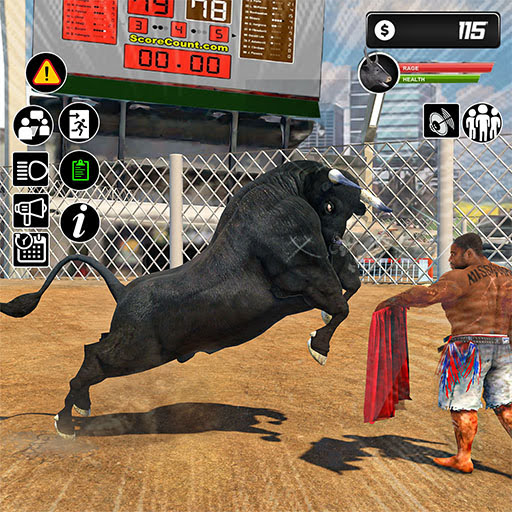 Wild Battle Craft: Bull FightExperience the Thrill of Bull Fighting in Angry Bull Games: Bull Fighting - Wild Bull Attack Cow Fighting: Cow GamesDive into the adrenaline-pumping world of bull fighting with our latest game: Angry Bull Attack Bull Simulation Game. Unlike traditional bull farming or cow games, this innovative bull
Wild Battle Craft: Bull FightExperience the Thrill of Bull Fighting in Angry Bull Games: Bull Fighting - Wild Bull Attack Cow Fighting: Cow GamesDive into the adrenaline-pumping world of bull fighting with our latest game: Angry Bull Attack Bull Simulation Game. Unlike traditional bull farming or cow games, this innovative bull




