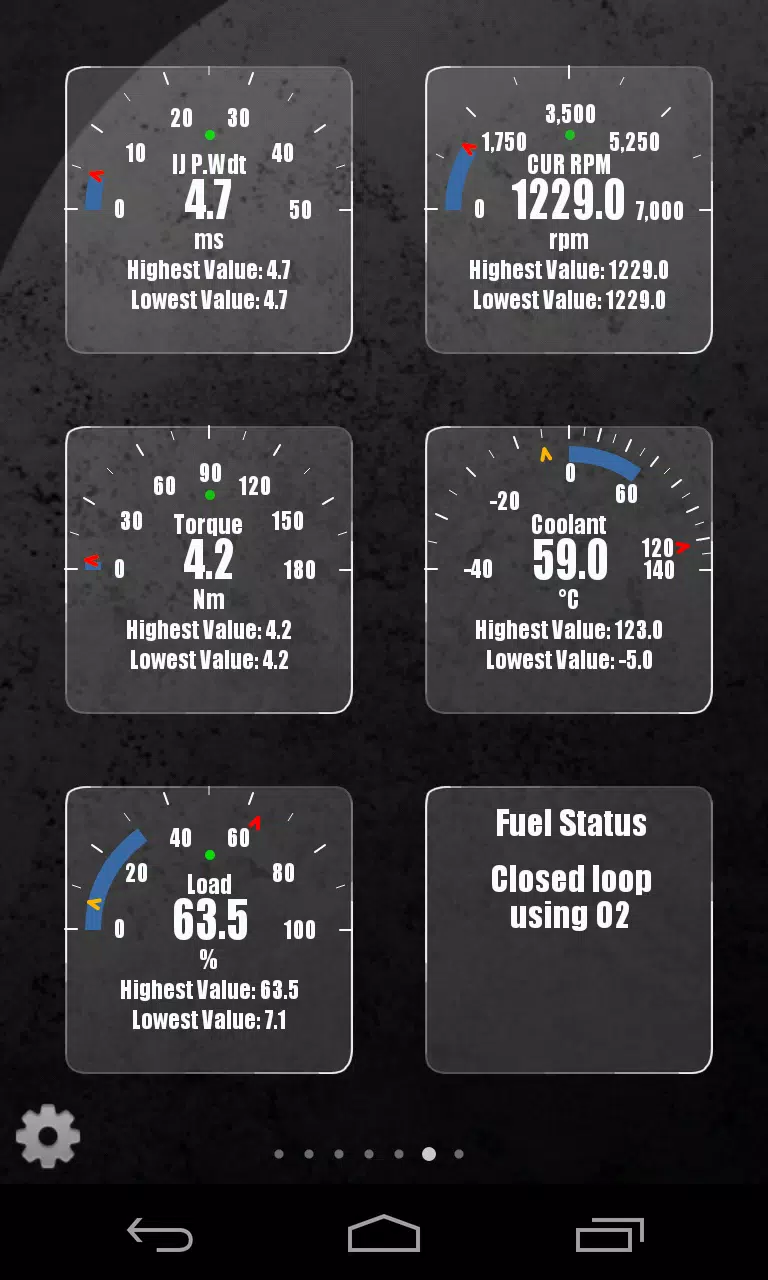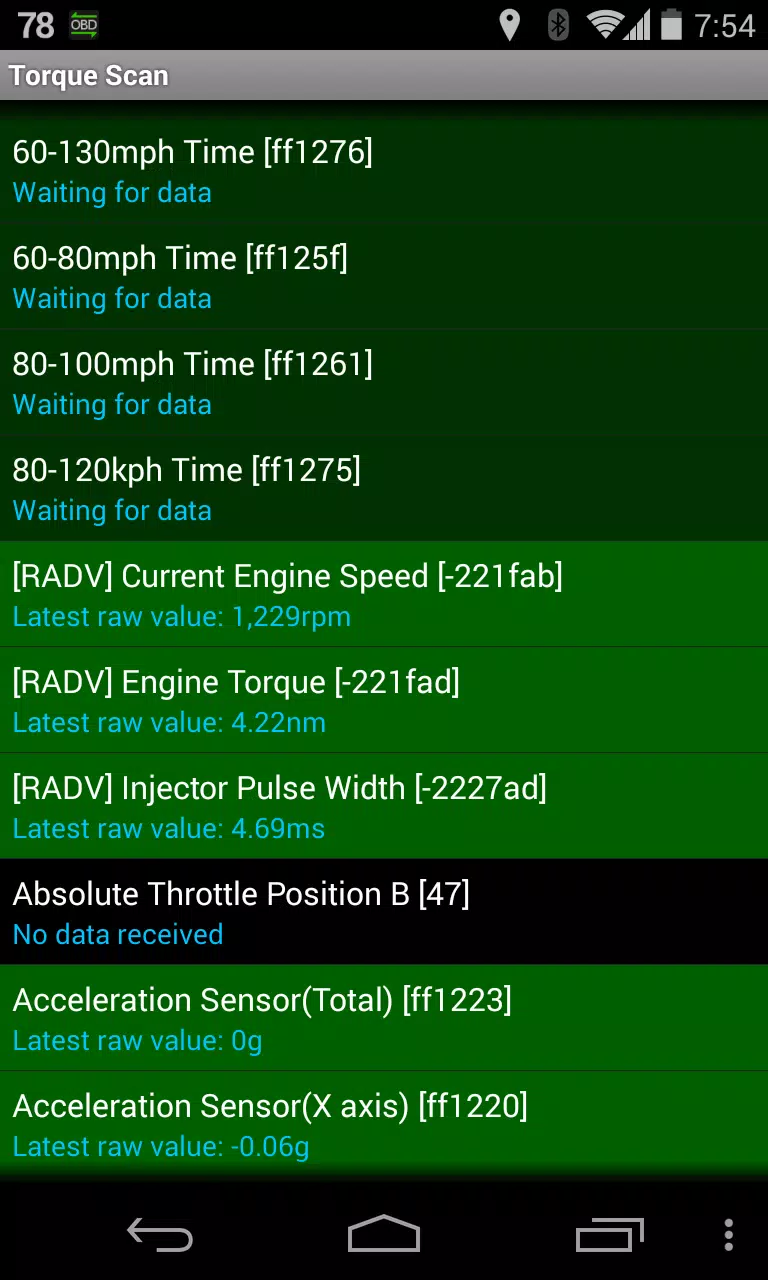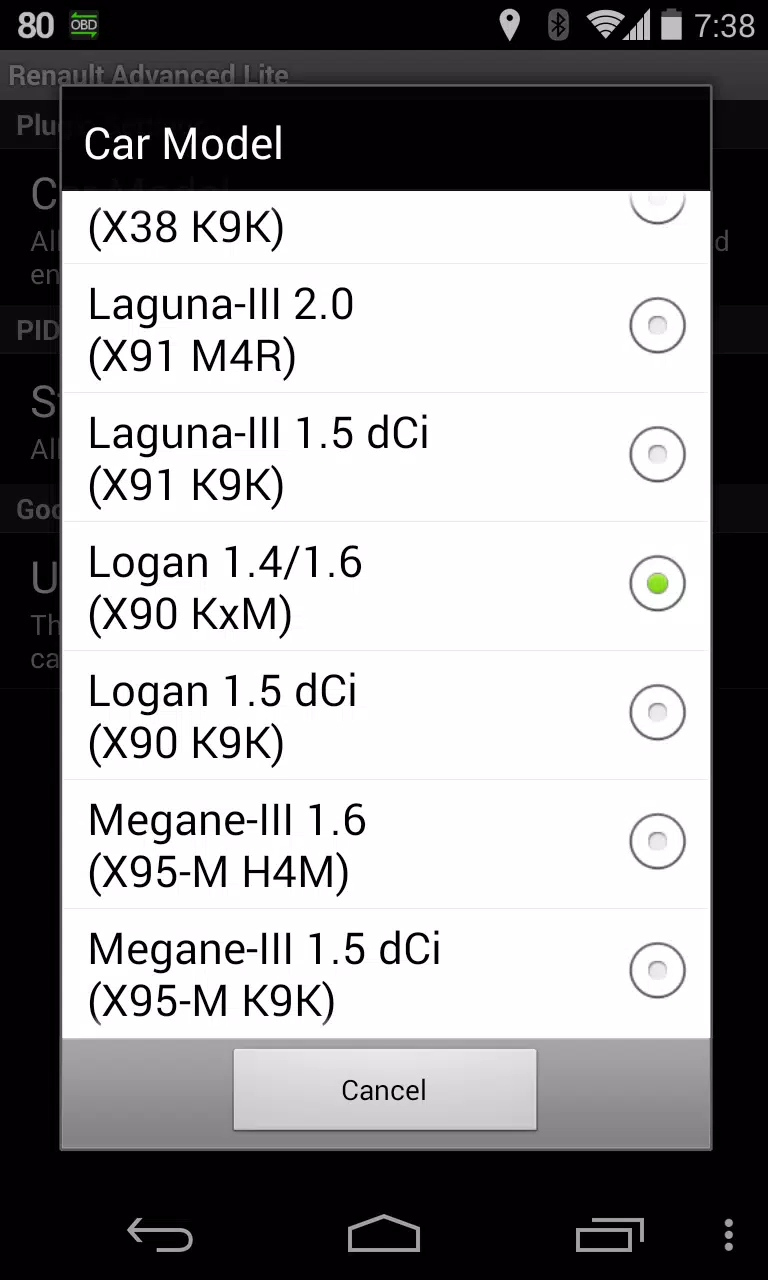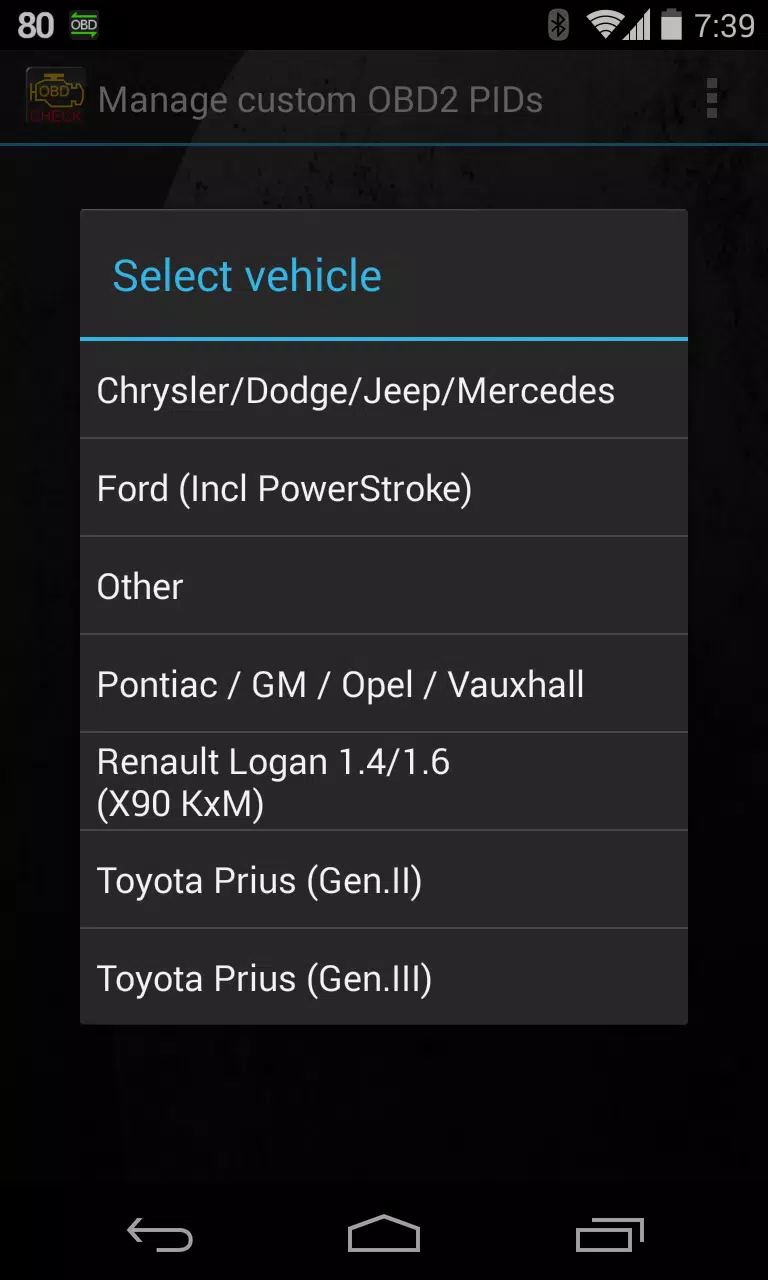Home > Apps > Auto & Vehicles > Advanced LT for RENAULT
| App Name | Advanced LT for RENAULT |
| Developer | Dare Apps |
| Category | Auto & Vehicles |
| Size | 829.1 KB |
| Latest Version | 2.0 |
| Available on |
Monitor specific RENAULT parameters by adding the Advanced LT plugin to Torque Pro, enabling real-time tracking of engine advanced sensor data.
Advanced LT is a specialized plugin for Torque Pro that expands the PID/Sensor list with tailored parameters for RENAULT vehicles. This allows you to test the plugin with a limited set of sensors before purchasing. Note that this version does not include calculated sensors such as Injector Duty Cycle (%).
PLEASE NOTE that while other RENAULT models/engines may be supported, the plugin has been tested only on the following models/engines equipped with DiagOnCan (CANBUS ONLY):
- Captur 1.2 (X87 H5F)
- Captur 1.5 dCi (X87 K9K)
- Clio-III 1.6 (X85 KxM)
- Clio-III 1.5 dCi (X85 K9K)
- Duster 1.6 (X79 K4M)
- Duster 1.5 dCi (X79 K9K)
- Fluence 1.6 (X38 H4M)
- Fluence 1.5 dCi (X38 K9K)
- Laguna-III 2.0 (X91 M4R)
- Laguna-III 1.5 dCi (X91 K9K)
- Logan 1.4/1.6 (X90 KxM)
- Logan 1.5 dCi (X90 K9K)
- Megane-III 1.6 (X95-M H4M)
- Megane-III 1.5 dCi (X95-M K9K)
- Sandero 1.6 (B90 KxM)
- Sandero 1.5 dCi (B90 K9K)
- Scenic-III 1.6 (X95-S H4M)
- Scenic-III 1.5 dCi (X95-S K9K)
- Symbol 1.6 (L35 KxM)
For detailed information on RENAULT engines, visit http://en.wikipedia.org/wiki/List_of_RENAULT_engines.
Advanced LT requires the latest version of Torque Pro to function correctly. It is NOT a standalone application and will NOT work without Torque Pro.
Plugin Installation
- After downloading the plugin from Google Play, confirm its presence in your Android device's installed applications list.
- Launch Torque Pro and tap on the "Advanced LT" icon.
- Select the appropriate engine type and return to the Torque Pro main screen.
- Navigate to Torque Pro's "Settings".
- Ensure the plugin is listed under "Settings" > "Plugins" > "Installed Plugins".
- Scroll to "Manage extra PIDs/Sensors".
- Typically, this section will be empty unless you have previously added pre-defined or custom PIDs.
- From the menu, select "Add predefined set".
- Choose the correct RENAULT engine type from the available predefined sets.
- After selecting, you should see new entries in the Extra PIDs/Sensors list.
Adding Displays
- Once additional sensors are added, go to the Realtime Information/Dashboard.
- Press the menu key and select "Add Display".
- Choose the appropriate display type (Dial, Bar, Graph, Digital Display, etc.).
- Select the desired sensor from the list. Sensors provided by Advanced LT are prefixed with "[RADV]" and are usually listed just after the time sensors at the top.
We plan to add more features and parameters in future releases. Your feedback and suggestions are highly valued, so please share them with us.
What's New in the Latest Version 2.0
Last updated on Dec 14, 2019
- Improved handling for API26+ in third-party plugins, following Torque's main fix.
-
 Azure Latch Codes (March 2025)
Azure Latch Codes (March 2025)
-
 Roblox: SpongeBob Tower Defense Codes (January 2025)
Roblox: SpongeBob Tower Defense Codes (January 2025)
-
 Black Ops 6 Zombies: How To Configure The Summoning Circle Rings on Citadelle Des Morts
Black Ops 6 Zombies: How To Configure The Summoning Circle Rings on Citadelle Des Morts
-
 Persona 5: Phantom X Playtest Leaks on SteamDB
Persona 5: Phantom X Playtest Leaks on SteamDB
-
 2025 Gacha Games: Full Release List
2025 Gacha Games: Full Release List
-
 Honkai: Star Rail Leak Reveals Tribbie\'s Signature Light Cone
Honkai: Star Rail Leak Reveals Tribbie\'s Signature Light Cone