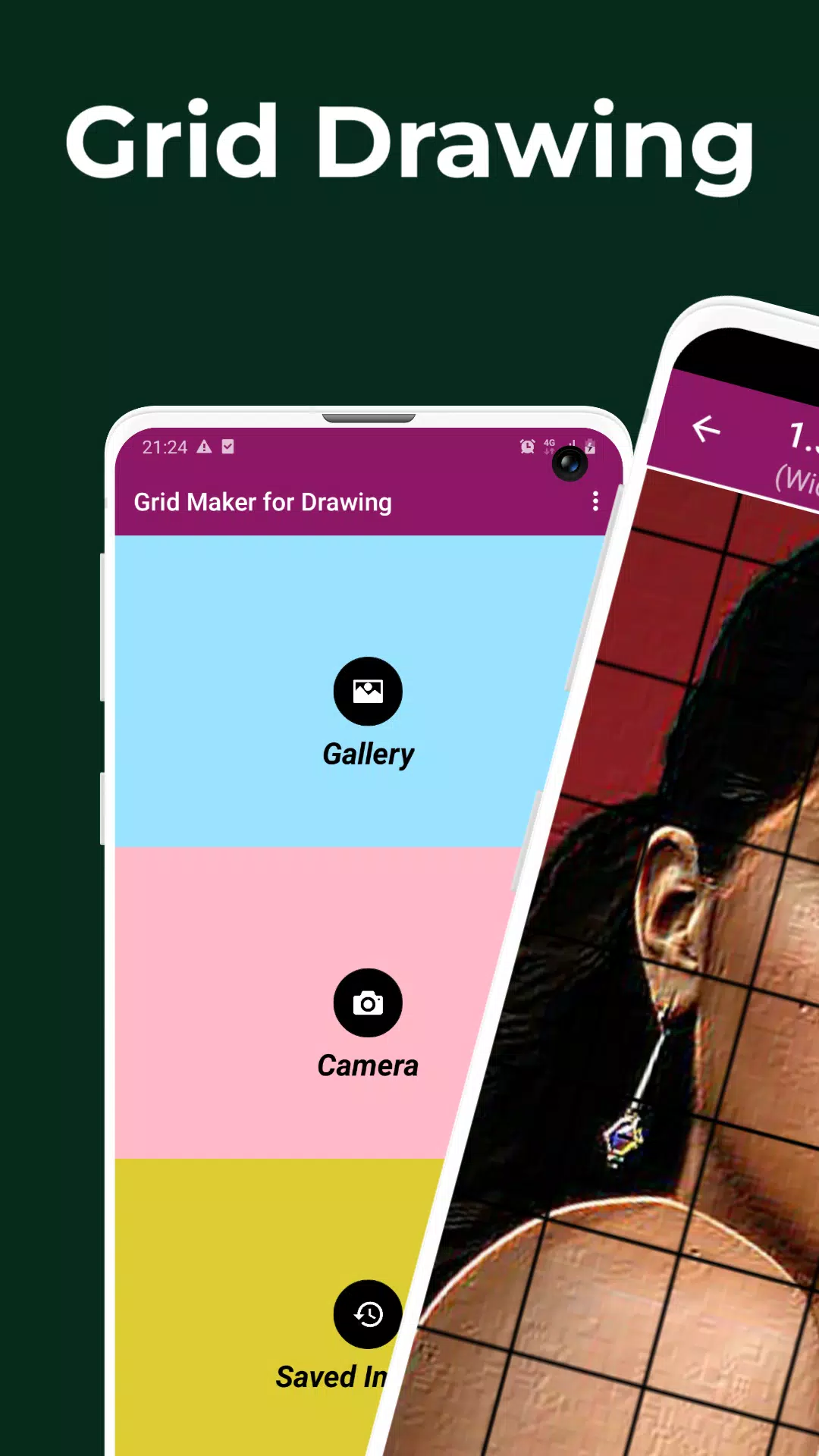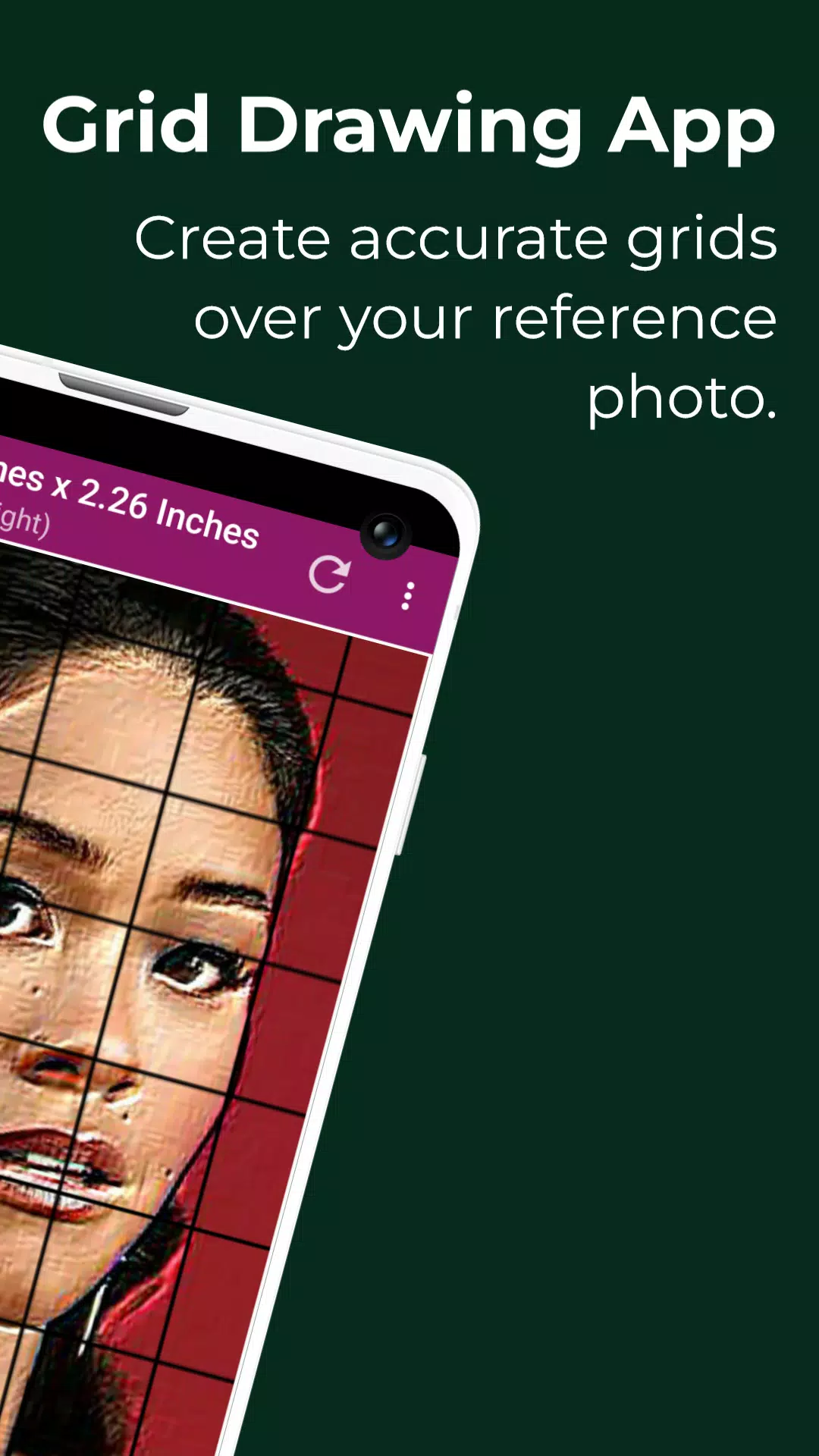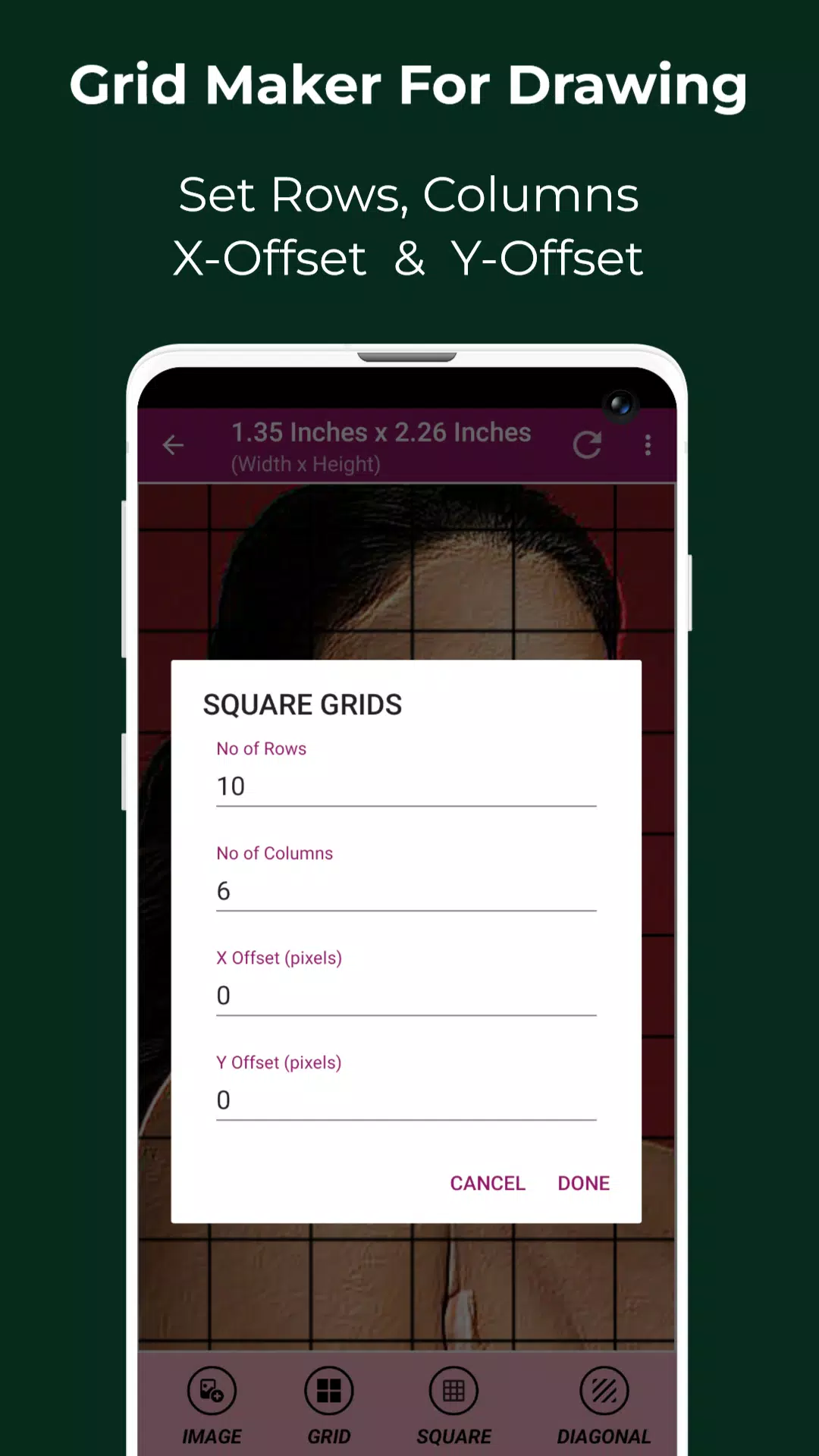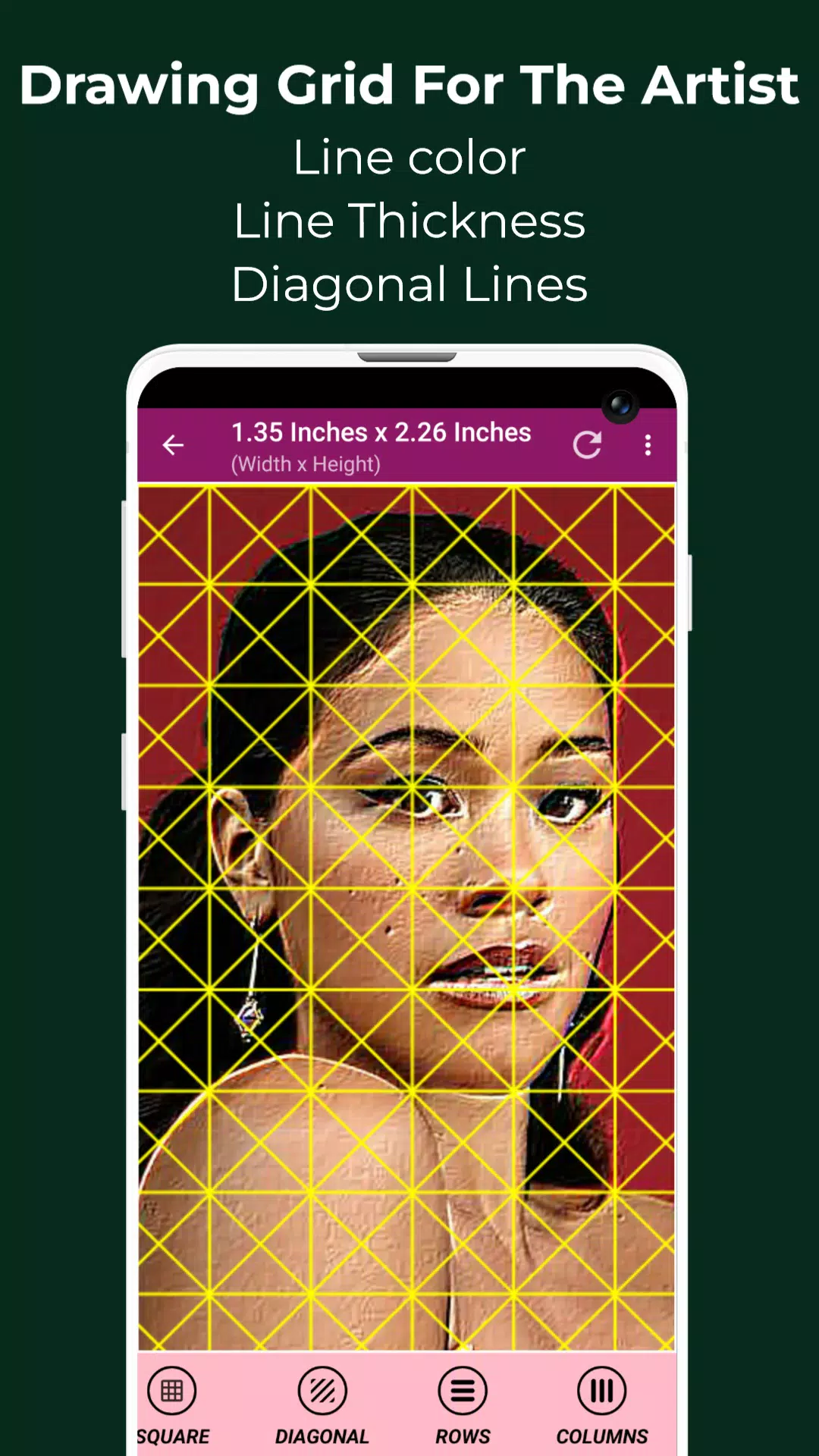Home > Apps > Art & Design > Grid Drawing
| App Name | Grid Drawing |
| Developer | The AppGuru |
| Category | Art & Design |
| Size | 12.8 MB |
| Latest Version | 4.3 |
| Available on |
Grid Drawing is a transformative art and illustration technique that involves overlaying a grid on your reference photo and replicating the same grid ratio onto your work surface, such as wood, paper, or canvas. By meticulously drawing the image square by square, artists can transfer or reproduce the image with precision and detail.
This technique is a powerful tool for artists of all levels, significantly enhancing drawing skills and artistic abilities. Grid Drawing ensures that the recreated image maintains accurate proportions, making it an essential learning aid for any artist looking to improve their craft.
The advantages of employing the Grid Drawing method are numerous. It not only guarantees proportional accuracy but also allows for scale and size modifications, simplifies complex images, sharpens observational skills, improves hand-eye coordination, and boosts an artist's confidence.
The Grid Maker For Drawing Android app revolutionizes this technique by breaking down the reference photo into smaller, manageable squares. Each square contains a segment of the overall picture, enabling artists to recreate these sections on a larger scale with remarkable accuracy.
The Grid Maker app is designed to enhance drawing skills by maintaining the proportions and intricate details of the image. It is equipped with a suite of tools and customizations that facilitate the precise and timely transfer of your reference photo to your work surface, ensuring both accuracy and precision.
Drawing Grid For The Artist caters to both beginners and advanced artists, helping them refine their observational and drawing skills.
Key Features of Grid Maker For Drawing With Measurements
- Capture New Images: Take a new picture with your camera. Supported formats include JPEG, PNG, and WEBP.
- Select Existing Images: Choose an existing image from your gallery. Supported formats include JPEG, PNG, and WEBP.
- Import from File Manager: Select or share an image from your preferred file manager or apps. Supported formats include JPEG, PNG, and WEBP.
- Square Grids: Create grids with square cells.
- Rectangular Grids: Create grids with rectangular cells.
- Toggle Grid Visibility: Enable or disable the grid overlay on your picture.
- Diagonal Grids: Draw grids with diagonal lines.
- Customize Rows and Y-axis Offset: Enter the number of rows and adjust the Y-axis offset.
- Customize Columns and X-axis Offset: Enter the number of columns and adjust the X-axis offset.
- Choose Grid Color: Select the color of your grid lines.
- Toggle Grid Labelling: Enable or disable grid labels.
- Adjust Label Size and Alignment: Modify the size of labels and their alignment (top, bottom, left, right).
- Adjust Grid Line Thickness: Increase or decrease the thickness of grid lines.
- Image Measurements: Obtain precise measurements of your image in various units (Pixels (px), Inches (in), Millimeters (mm), Points (pt), Picas (pc), Centimeters (cm), Meters (m), Feet (ft), Yards (yd)).
- Cell Measurements: Get exact cell size measurements in multiple units (Pixels (px), Inches (in), Millimeters (mm), Points (pt), Picas (pc), Centimeters (cm), Meters (m), Feet (ft), Yards (yd)).
- Full Screen Mode: Use the app in full-screen mode for a better experience.
- Compare Drawing: Compare your drawing in real-time with the reference picture.
- Lock Screen: Lock the screen to prevent accidental changes.
- Pixel Color Information: Retrieve the HEXCODE, RGB & CMYK values of a selected pixel on the reference photo.
- Zoom Functionality: Zoom in or out of the image up to 50x.
- Toggle Zooming: Enable or disable the zoom feature.
- Image Effects: Apply various effects such as Black and White, Bloom, Cartoon, Crystal, Emboss, Glow, Gray Scale, HDR, Invert, Lomo, Neon, Old School, Pixel, Polaroid, Sharpen, and Sketch.
- Crop Image: Crop your image to fit, square, 3:4, 4:3, 9:16, 16:9, 7:5, or custom dimensions.
- Rotate Image: Rotate the image up to 360 degrees.
- Flip Image: Flip the image vertically or horizontally.
- Adjust Image Settings: Modify the brightness, contrast, saturation, and hue of the image.
- Save, Share, and Print: Save, share, and print your gridded images.
- Access Saved Images: Easily access all your saved grids whenever needed.
Grid Drawing is the ultimate app for artists at any skill level seeking to enhance their precision, accuracy, and overall improvement in their artwork.
For any questions or suggestions, feel free to reach out to us. Thank you.
-
 Azure Latch Codes (March 2025)
Azure Latch Codes (March 2025)
-
 Roblox: SpongeBob Tower Defense Codes (January 2025)
Roblox: SpongeBob Tower Defense Codes (January 2025)
-
 Black Ops 6 Zombies: How To Configure The Summoning Circle Rings on Citadelle Des Morts
Black Ops 6 Zombies: How To Configure The Summoning Circle Rings on Citadelle Des Morts
-
 Persona 5: Phantom X Playtest Leaks on SteamDB
Persona 5: Phantom X Playtest Leaks on SteamDB
-
 Honkai: Star Rail Leak Reveals Tribbie\'s Signature Light Cone
Honkai: Star Rail Leak Reveals Tribbie\'s Signature Light Cone
-
 Nintendo Games Galore: 'Bakeru' and 'Peglin' Reviews with Sales Highlight
Nintendo Games Galore: 'Bakeru' and 'Peglin' Reviews with Sales Highlight