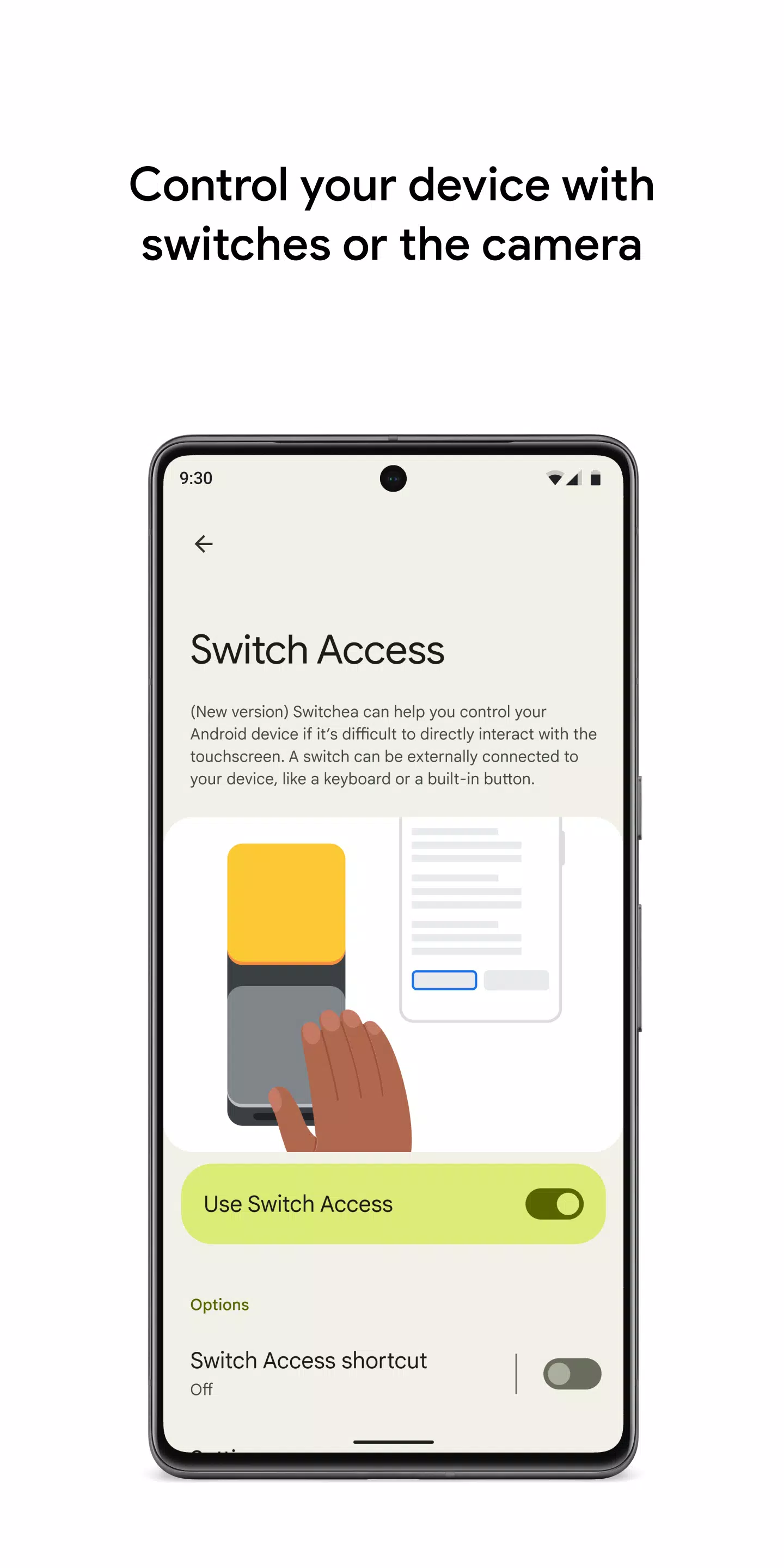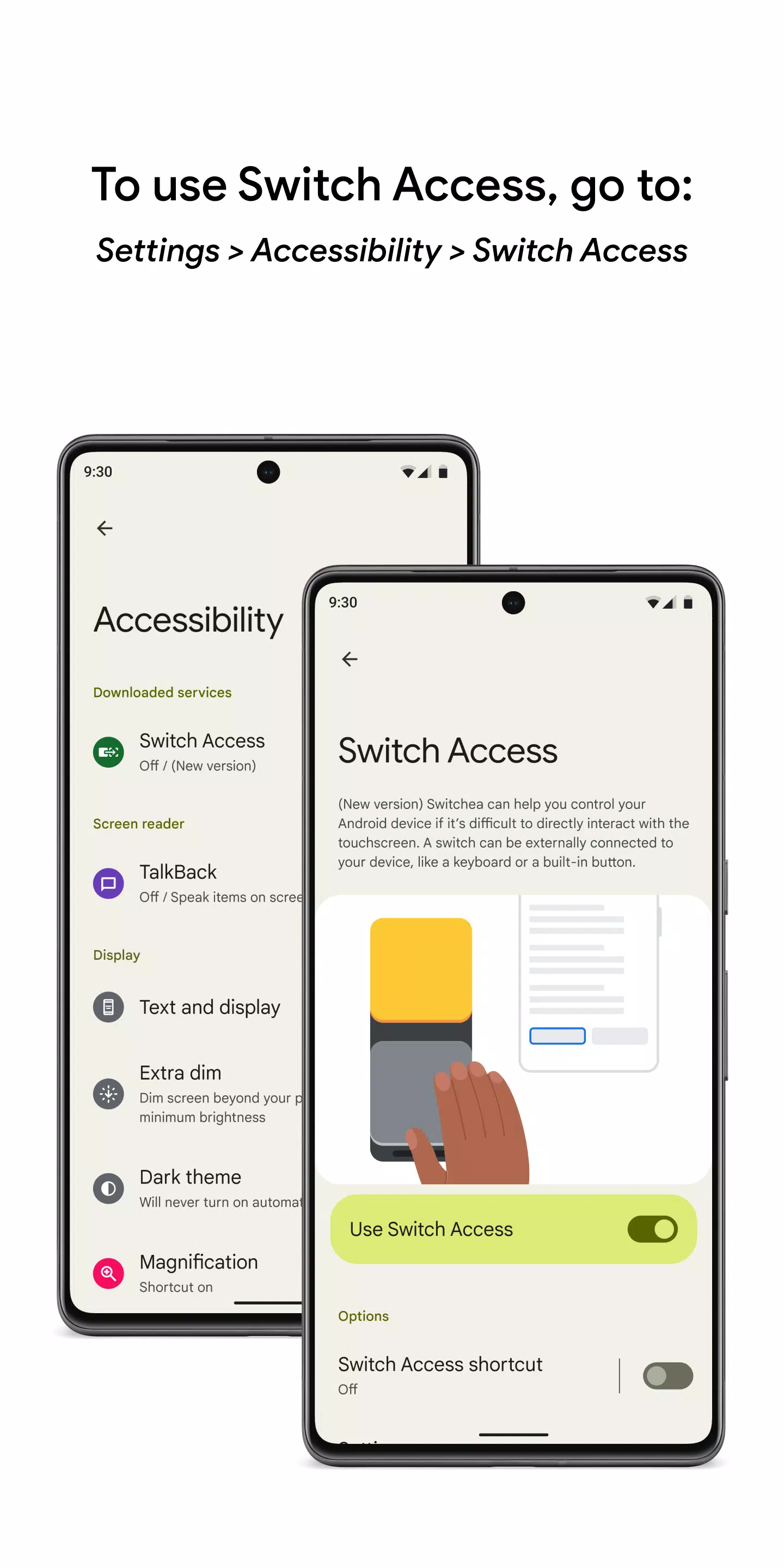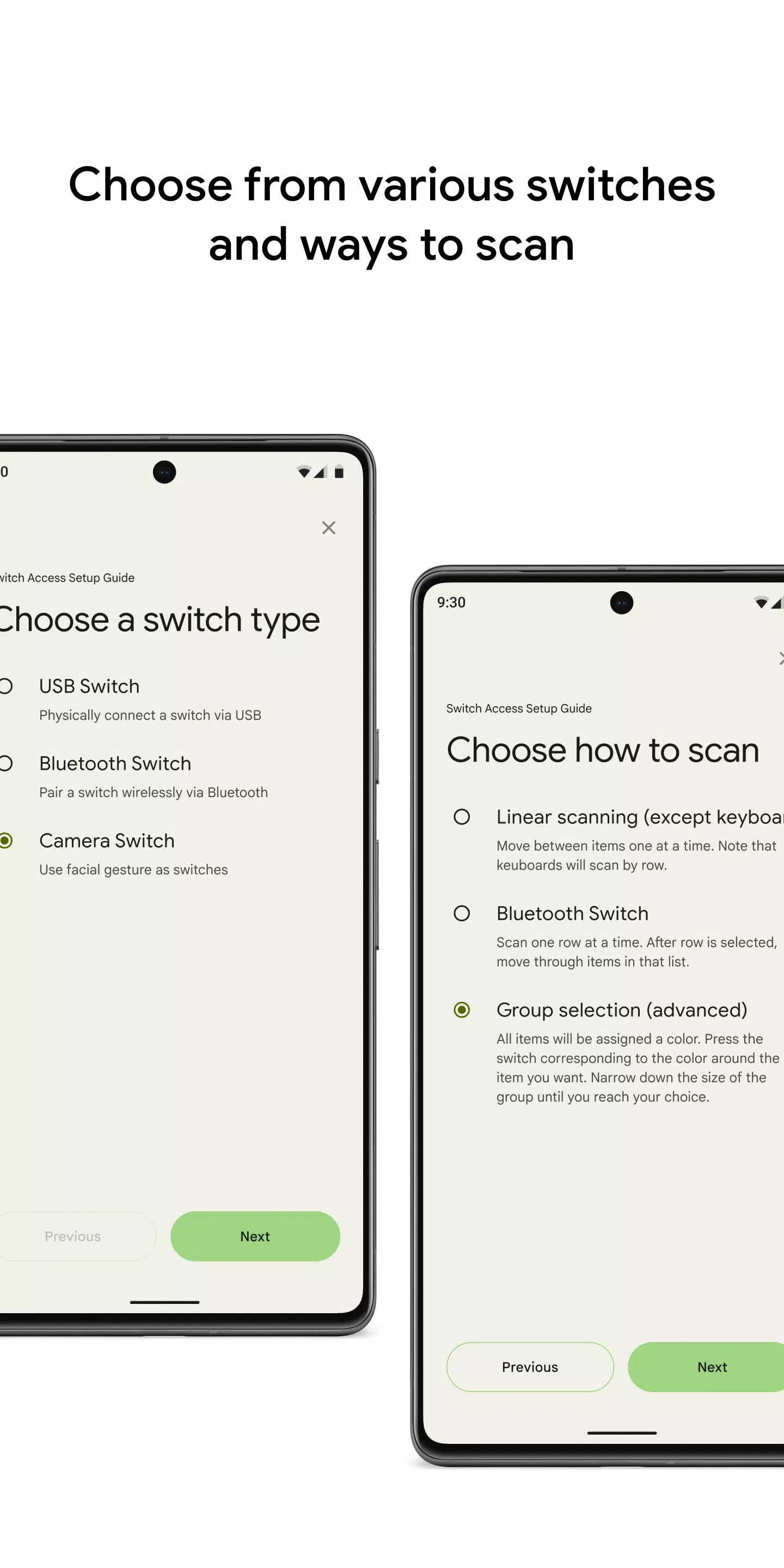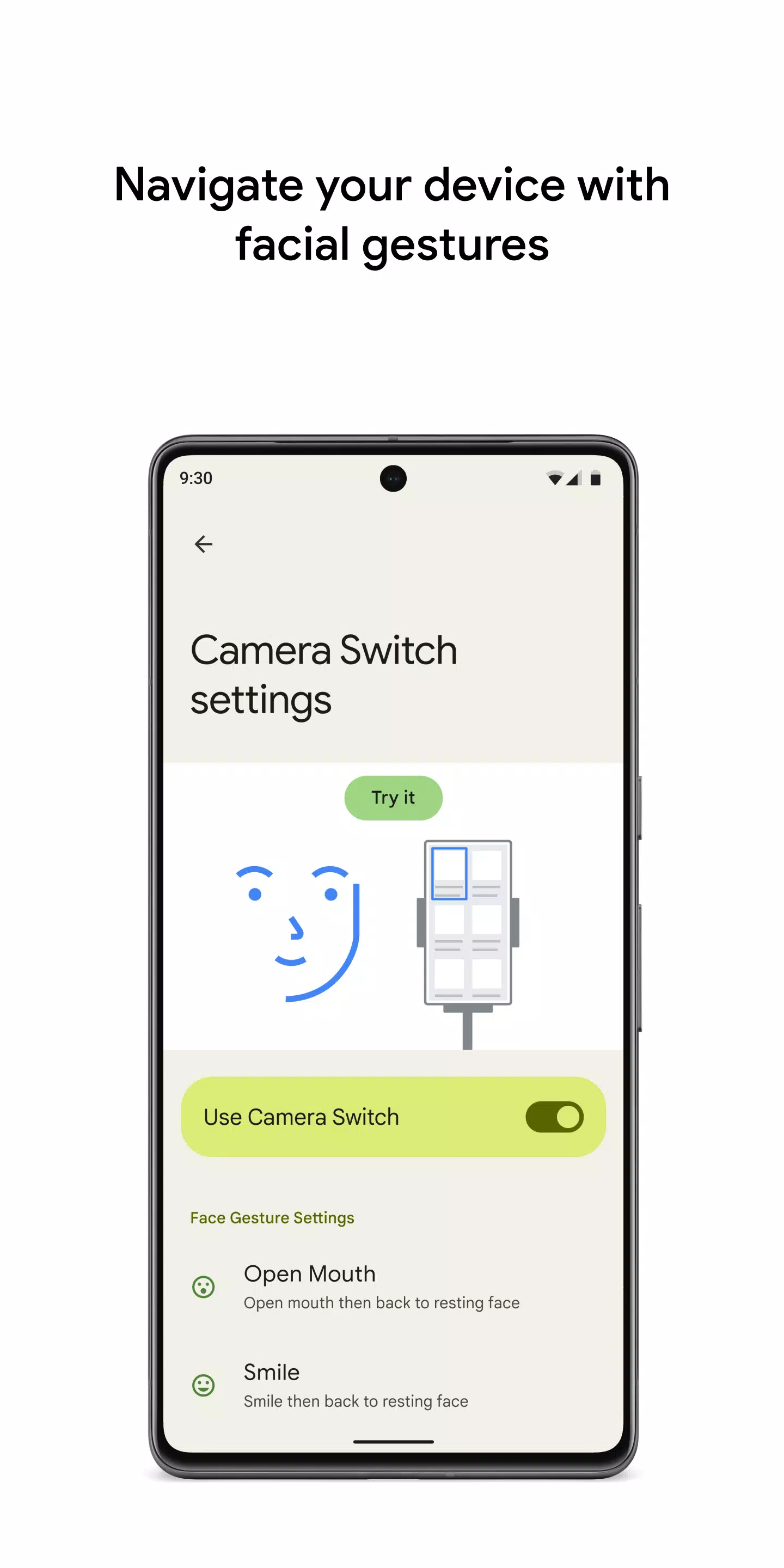
| App Name | Switch Access |
| Developer | Google LLC |
| Category | Tools |
| Size | 10.5 MB |
| Latest Version | 1.15.0.647194712 |
| Available on |
Control your device with switches or the front camera, enhancing your interaction with your Android device in a whole new way. Whether you're navigating through apps or selecting items, using switches or the front camera can make your device more accessible and user-friendly.
Switch Access is a powerful tool that lets you control your phone or tablet using one or more switches instead of the touchscreen. This feature can be incredibly beneficial if direct interaction with your device is challenging. Here's how you can get started:
- Open your device's Settings app.
- Tap on Accessibility > Switch Access.
Setting Up a Switch
Switch Access works by scanning the items on your screen and highlighting each item until you make a selection. You have various options for switches:
- Physical switches: These include USB or Bluetooth switches, such as buttons or keyboards, and on-device switches like volume buttons.
- Camera switches: Use facial gestures like opening your mouth, smiling, raising your eyebrows, or looking left, right, or up.
Scanning Your Device
Once your switch is set up, you can start scanning and interacting with items on your screen in several ways:
- Linear scanning: Move between items one at a time.
- Row-column scanning: Scan one row at a time, then move through items in the selected row.
- Point scanning: Use moving lines to pinpoint a specific location on the screen, then press "Select".
- Group selection: Assign switches to different color groupings. All items on the screen are color-coded, and you press the switch corresponding to the color around your desired item. Narrow down the group until you make your selection.
Using the Menus
When an element is selected, a menu appears with various interaction options such as select, scroll, copy, paste, and more. There's also a top menu to help you navigate your device, allowing you to open notifications, go to the home screen, adjust volume, and more.
Navigating with Camera Switches
Camera Switches let you navigate your phone using facial gestures captured by the front camera. You can browse or select apps with ease. Customize the sensitivity and duration of each gesture to suit your needs perfectly.
Recording Shortcuts
You can record touch gestures and assign them to a switch or start them from a menu. Gestures can include pinching, zooming, scrolling, swiping, double tapping, and more. This feature allows you to perform frequent or complex actions with a single switch, like turning two pages of an ebook with a swipe left twice.
Permissions Notice
- Accessibility Service: As this app is an accessibility service, it can observe your actions, retrieve window content, and observe text that you type.
-
 Azure Latch Codes (March 2025)
Azure Latch Codes (March 2025)
-
 Roblox: SpongeBob Tower Defense Codes (January 2025)
Roblox: SpongeBob Tower Defense Codes (January 2025)
-
 Honkai: Star Rail Leak Reveals Tribbie\'s Signature Light Cone
Honkai: Star Rail Leak Reveals Tribbie\'s Signature Light Cone
-
 Persona 5: Phantom X Playtest Leaks on SteamDB
Persona 5: Phantom X Playtest Leaks on SteamDB
-
 Black Ops 6 Zombies: How To Configure The Summoning Circle Rings on Citadelle Des Morts
Black Ops 6 Zombies: How To Configure The Summoning Circle Rings on Citadelle Des Morts
-
 Nintendo Games Galore: 'Bakeru' and 'Peglin' Reviews with Sales Highlight
Nintendo Games Galore: 'Bakeru' and 'Peglin' Reviews with Sales Highlight